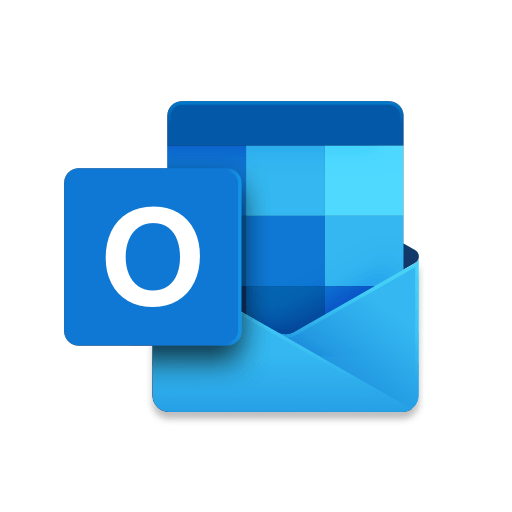
This article provides step-by-step instructions on how to change default location of PST and OST files in Outlook.
Changing Default Location of PST and OST Files.
Key: HKEY_CURRENT_USER\Software\Microsoft\Office\Outlook
Value name: ForcePSTPath
Value type: REG_EXPAND_SZ
Value: path to your storage folderAs the Value you give the path to the folder where you want to keep your pst-files. You do not need to use quotes for this path, even if it contains spaces.
Example: – D:\Mail Data
Note 1: Changing this key does not move any existing connected pst-files to this path; you’ll have to change that manually.
Note 2: Do not set the path to a network location as this is not supported nor recommended by Microsoft as it could lead to slow performance, data corruption or even data loss. Also keep this in mind in case your My Documents folder is being redirected to a network share.
Using Exchange, Outlook.com or IMAP accounts
Key: HKEY_CURRENT_USER\Software\Microsoft\Office\Outlook
Value name: ForceOSTPath
Value type: REG_EXPAND_SZ
Value: path to your storage folderNote: –
Again, make sure that this location is on your local hard drive. Setting this location to a network share would also completely defeat the purpose of caching and would only cause more I/O and network bandwidth.
Setting the default via Group Policy
Group Policy Editor buttonIn a corporate network environment, setting the default location for pst and ost files is usually something you want to set via Group Policy. You can find the setting under:
Microsoft Outlook –> Miscellaneous-> PST Settings
- Default location for OST files
- Default location for PST files
When your users use multiple computers for which the location of the ost- or pst-file should be different as well (for instance, the location for these files should depend on whether they use a Desktop or a Laptop computer), then you can either place these devices in separate OUs and assign the different policies at OU level or place them in separate groups but in the same OU and use Group Policy filtering instead.