
In this blog you will learn How to configure New SAProuter and Register SAPRouter on SAP Support Portal in easy Steps
First you need to register SAP Router on SAP Support Portal. You can find help document, follow the step as shown in below image.
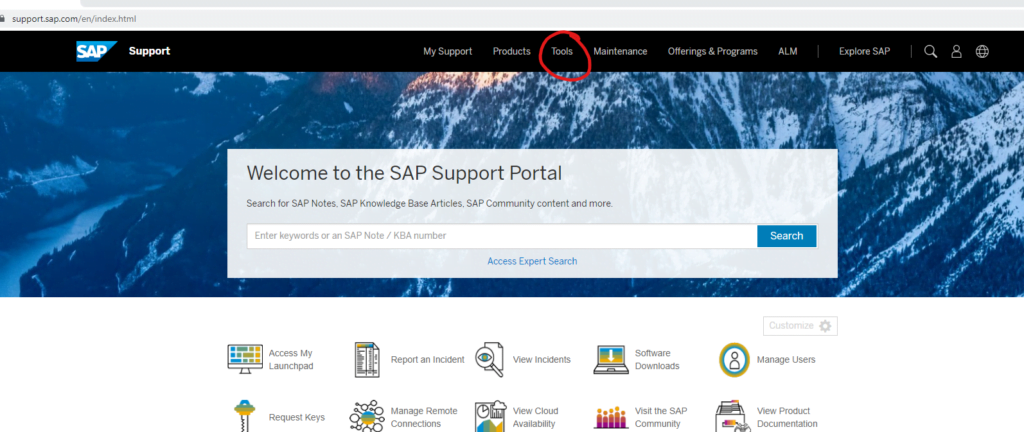

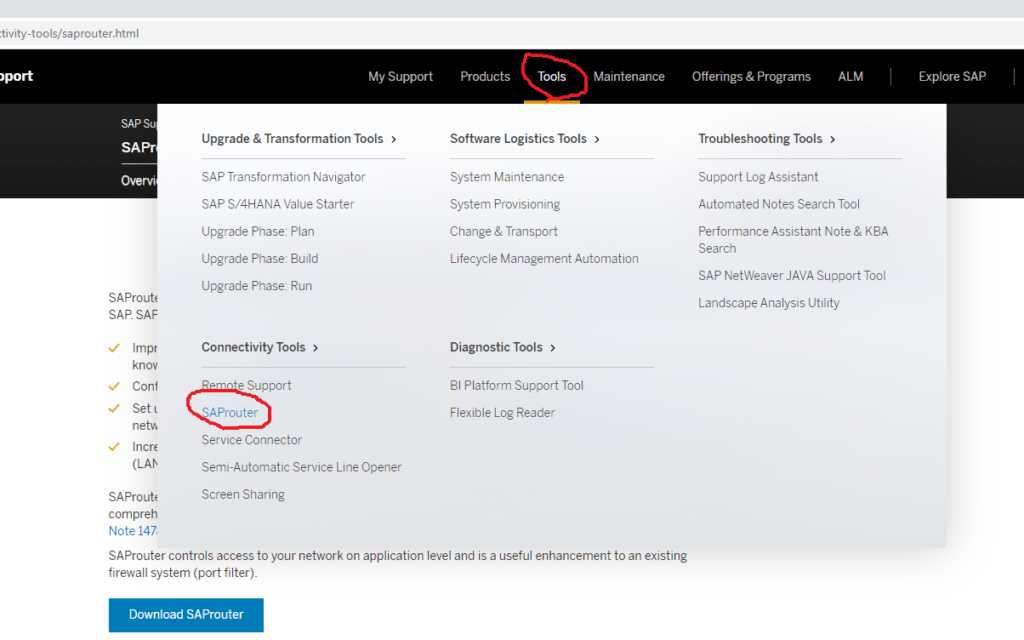

Do the following: –
- Download the latest SAP Crypto COMMONLIB 8 and SAProuter version as 7.21/7.53 as described under https://launchpad.support.sap.com/#/softwarecenter ->Support Packages & Patches → By Alphabetical Index (A-Z) → S → SAPCRYPTOLIB → COMMONCRYPTOLIB 8 → select OS from drop-down > select SAPCRYPTOLIBP_xxxx-xxxxxxxx.SAR > Download Basket button
- https://launchpad.support.sap.com/#/softwarecenter → Support Packages & Patches → By Alphabetical Index (A-Z) → S → SAPROUTER → select OS from drop-down > select saprouter_XXX-XXXXXXXX.sar > Download Basket button
(SAProuter 7.53 only has 64 bit version. SAProuter 7.21 has 32 bit version) - – Go to the https://launchpad.support.sap.com/#/saproutercertificate
Then click on ‘Generate PSE’ (=STEP3.1) => do not follow STEP3.2 but continue with STEP4.
Follow the steps detailed in the documentation,
- https://support.sap.com/en/tools/connectivity-tools/saprouter/install-saprouter.html -> ‘Create the Credentials’
- You can test the connection with the following parameter:
Data at SAP side
Hostname SAPRouter server___________________sapserv9
IP address SAPRouter server_________________169.145.197.110
Customer data
Hostname SAProuter__________________________examcom
IP address SAProuter________________________115.124.120.10
Your Distinguished Name
“CN=examcom, OU=0001334760, OU=SAProuter, O=SAP, C=DE”
- You can test the connection with the following parameter:
1. SAProuter
Use the latest SAProuter version according to SAP Note 799428. For further details see also the following SAP Notes:
- 1897597 – SAProuter: Release rollout
- 1853140 – Managing SAProuter from external host
- 1895350 – Secure configuration of SAProuter
You can get the file sapcar.exe, which is necessary to unpack the archive from any Installation Kernel CD.
Executing the command sapcar.exe -xvf SAProuter.SAR will unpack the following files: –
SAProuter[.exe]
niping[.exe]
2. SAPROUTTAB
Following is an example of the saprouttab for SNC connection to sapserv9: –
# SNC connection to and from SAP
KT "p:CN=sapserv9, OU=SAProuter, O=SAP, C=DE" 169.145.197.110 *
# SNC connection to local system for R/3-Support
# R/3 Server: 192.168.1.1
# R/3 Instance: 00
KP "p:CN=sapserv9, OU=SAProuter, O=SAP, C=DE" 192.168.1.1 3200
# SNC connection to local WINDOWS system for WTS, if applicable
# Windows server: 192.168.1.2
# Default WTS port: 3389
KP "p:CN=sapserv9, OU=SAProuter, O=SAP, C=DE" 192.168.1.2 3389
# SNC connection to local UNIX system for SAPtelnet, if applicable
# UNIX server: 192.168.1.3
# Default Telnet port: 23
KP "p:CN=sapserv9, OU=SAProuter, O=SAP, C=DE" 192.168.1.3 23
# SNC connection to local Portal system for URL access, if applicable
# Portal server: myserver.mydomain
# Port number: 50003
KP "p:CN=sapserv9, OU=SAProuter, O=SAP, C=DE" myserver.mydomain 50003
# Access from local network to SAP
P * 169.145.197.110 3299
# deny all other connections
D * * *3. Test of the IP connection by the customer
- Integrating SAProuter into a firewall see note 48243
- Ping from SAProuter server to sapserv9 (169.145.197.110)
- SAP Remote Services: Technical preparation (see SAP Note 812386)
- niping.exe -c -O -H /H/<local_SR_IP>/H/169.145.197.110/H/localhost
The application to display and maintain the system data can be found under the following URL: –
https://launchpad.support.sap.com/#/systemdata
In order to maintain and open the service connection for SAP Support to access your systems, please use the following link: –
https://launchpad.support.sap.com/#/remoteconnectivity
For further information please view the following SAP Notes on the SAP ONE Launch Pad (https://launchpad.support.sap.com/#/mynotes → “Enter Note/KBA Number”): –
- SAP Note 30289 : SAProuter documentation
- SAP Note 525751: Installation of the SNC-SAProuter as NT Service
- SAP Note 46902 : Security aspects in remote access
- SAP Note 48243 : Integrating SAProuter into a firewall
- SAP Note 33135 : Guidelines for OSS1
- SAP Note 35010 : Service connections: Composite note (overview)