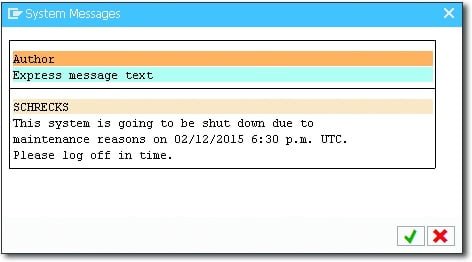SM02: A system message is a dialog box that is displayed for all users. System messages are useful for making information available to all users (e.g., if you need to carryout unplanned system maintenance). After a new message is created, this dialog box is displayed once per day and each time a user executes an action (e.g., clicking on a button). To create a system message, follow these steps:
Display System Messages at Each Logon
As of SAP NetWeaver release 6.00, system messages are displayed only once per day to the user: previously, they were displayed at each logon (see SAP Note 302696). Customers can make modifications to restore the old system behavior. For more details, refer to SAP Note 604495.
- Enter Transaction SM02 in the command field and press the (Enter) key (or select Tools • Administration • Administration • SM02—System Messages in the SAP standard menu).
- On the System Messages screen (see Figure 1), click on the Create button
 .
.
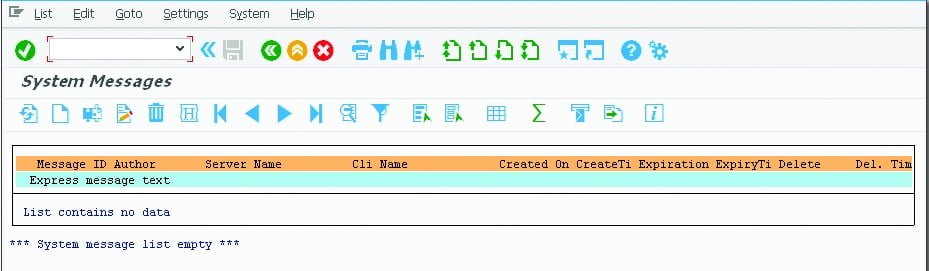
- The Create System Messages dialog box opens (see Figure 2). The following
can be done here:
► Enter the text of your message under System Message Text.
► If you only want the message to apply to a specific application server (e.g., because you only need to shut down one specific instance), you can specify this server in the Server Name field.
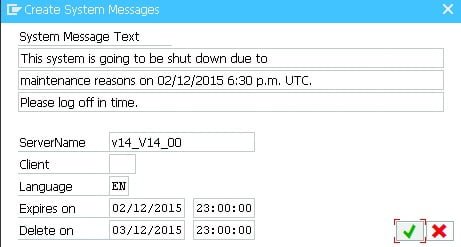
- If the message is only relevant for users of a specific client (e.g., because postings are locked in that client due to the year-end closing), you can specify this client in the Client field.
- The Language field allows you to restrict your message to a single logon language. In international enterprises, you can define a translated system message for each logon language.
- In the Expires on field, enter the date and time as of which you no longer want the message to be displayed.
- In the Delete on field, enter the date and time at which you want the message to be permanently deleted.
- Click on Continue
 .
.
Specifying Exact Times in System Messages
Always enter the exact time of the system stop, including the time zone and date (e.g., Tuesday, May 13th, 2014, 06:30:00 PM CST). If you provide vague information such as “in 15 minutes,” it isn’t clear when the system is to be stopped because users have no way of knowing when the message was created.
- A message in the status bar indicates that the system message has been saved (see Figure 3).
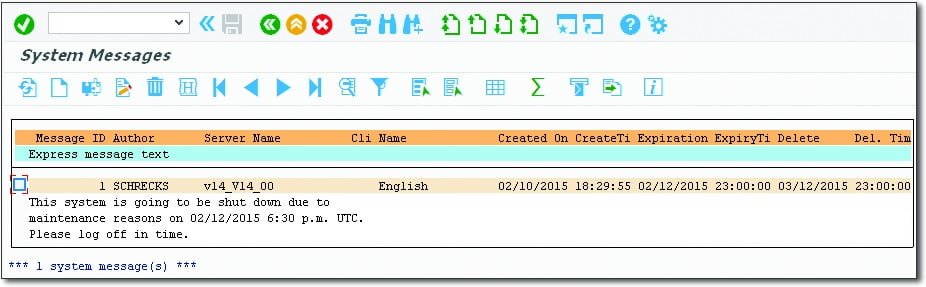
- The message will then be displayed in a dialog box whenever a user logs on to the SAP system or whenever a user who is already logged on executes an action (see Figure 4).
Using System Messages
Use system messages with caution. Users may feel that automatically displayed dialog boxes interfere with their work. Note also that whenever you make a change to a system message, it will be displayed again for all users.