
Learn how to configure Early Watch Alert in your SAP System without Solution Manager. This step-by-step guide will help you set up the necessary configurations, activate the Service Data Control Center, and access the Early Watch Alert results. Get detailed instructions and screenshots for each step. Start optimizing your SAP System with Early Watch Alert today.
EWA-Early Watch Alert Configuration Without Solution Manager
Step 1. Configure SAP Support Backbone.
Check the connection to SAP Support Backbone with the help of the task list “SAP_BASIS_CONFIG_OSS_COMM” with the help of T-Code STC01. You can check the connection with the technical user and password, or you can also upgrade the existing connection, once check connection done you can go to step 2
Example: –
Run T-code STC01
You got the screen as shown in the below image.
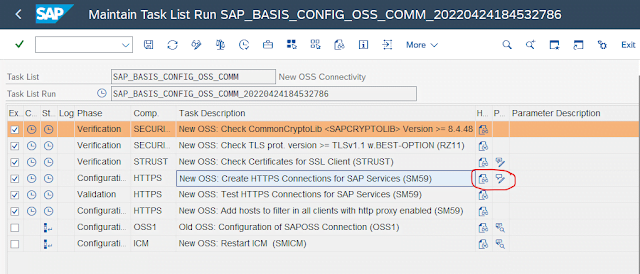
before executing you must edit the connection (Red circle one marked as shown in above image)
After that, Enter the Technical user and password.
Click Save (As shown in the below image).
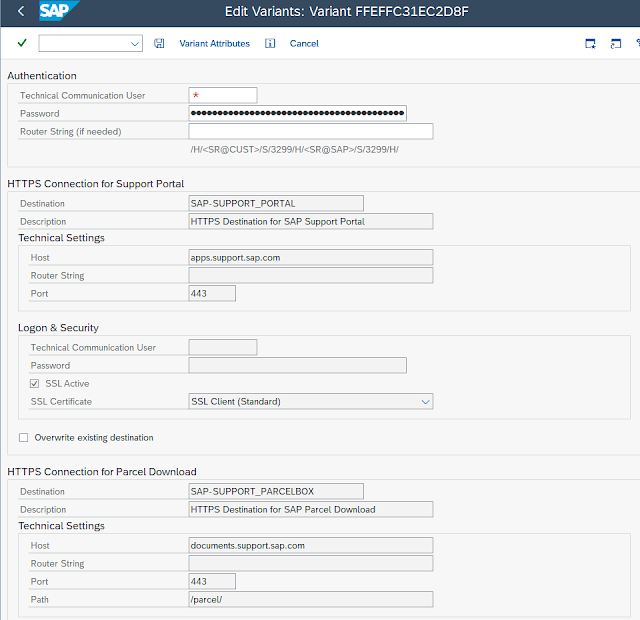
Now you can execute. and ensure all connections succeed and pass.
Step 2: – Activating the Earlywatch Alert processed at Sap in the Service Data Control Center.
The Service Data Control Center (SDCCN) must be activated as per the sap note 763561 then locally activate the SDCCN
Run T-Code SDCCN
1. Click Utilities
2. Click Activate
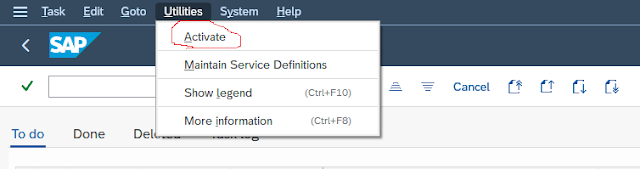
(After a successful activation for customizing in Goto -> Settings -> Task-specific settings are filled with the SAP proposed default values.
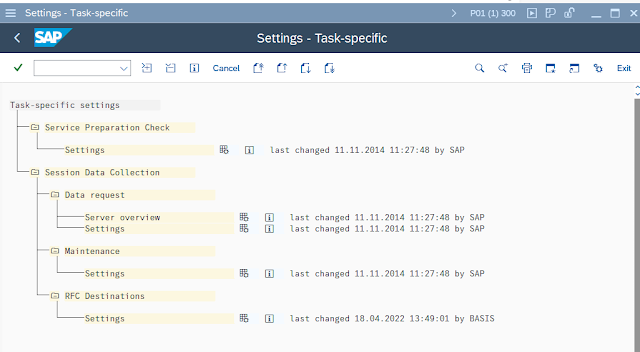
Goto -> Settings -> Task Processor you should see that the Task Processor job is ‘active’ and scheduled hourly
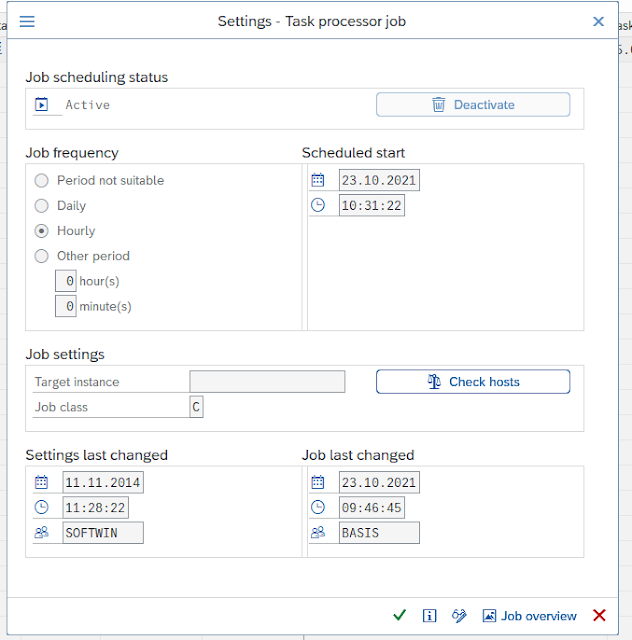
Two Tasks should have been created.
Service Preparation Check: –
This is an interactive Task that you can start by clicking on it. This leads you to RTCCTOOL, which gives you an overview of the tools and notes needed for the correct preparation of any service session.
More information about RTCCTOOL is in SAP Note 69455. SAP Note 91488 documents the various preparations for a service session. The Service Preparation Check is a periodic task, i.e., When the original task has been executed, the next task of the same type is scheduled as per the customizing in the ‘Task-specific settings’.
Maintenance Package: –
The maintenance package is a periodic task, which should run every day. It consists of 3 ‘housekeeping’ tasks, which each get executed when necessary. The frequency of the individual tasks is based on the customizing in the ‘Task-specific settings’.
Session refresh: –
The session refresh which is triggered by a maintenance task checks all destinations known in the list of RFC destinations
(Goto -> Settings -> Task specific settings -> RFC destinations)
If you find an existing old connection then delete it and add a new RFC destination, Give the name EWA_SAPSUPPORT in the Description field, and destination field choose SAP-SUPPORT_PORTAL, Destinations from SM59 can be added to this list manually.
Example: –
Run T-Code SDCCN
Click Goto -> Settings -> Task-specific
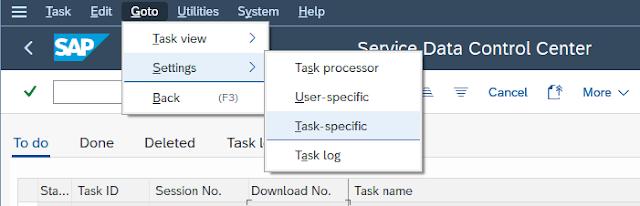
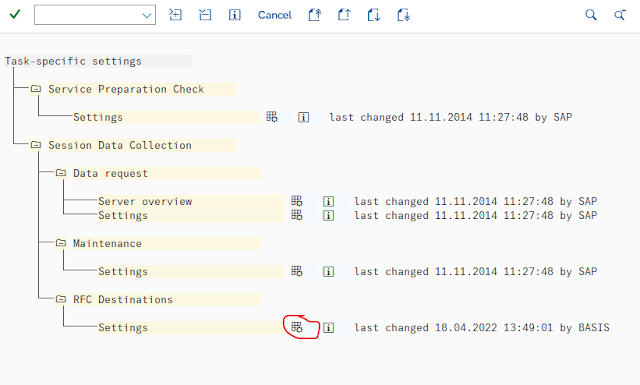


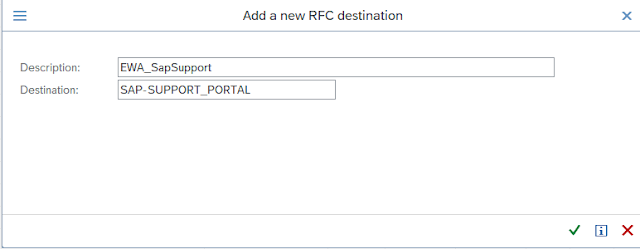
RFC Destination has been configured.
Service definition refresh: –
The service definition refresh is also based on the above list of destinations. It uses either the destination for which the ‘Master’ flag has been set or if this flag has not been set, the destination which is marked to SAP and active.
Delete data
This task is executed as per the customizing in the task-specific setting. When the Task Processor is active, and Service Preparation Task and Maintenance package Task have been created successfully, no further tasks are needed. For control purposes, individual tasks can be created, but these should generally be created with the mode ‘runs once’.
1. Run T-Code SDCCN
Create the Maintenance Package task, via SDCCN -> Task -> Create -> Maintenance Package


2. Data collection settings should be at default values. These settings are maintained and can be reset to default in SDCCN ->Goto-> Settings -> Task specific-> Session Data Collection -> Data request -> Settings -> Periodic sessions.
3. Create Request session data task, via SDCCN -> Task -> Create -> Request session data -> Periodic -> Earlywatch Alert -> Continue

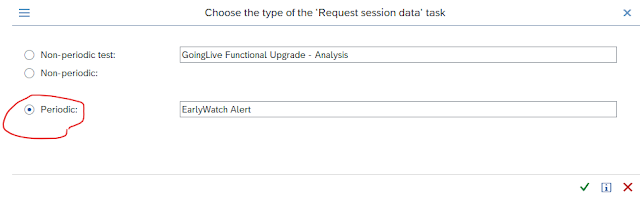
After Running both Tasks you got both tasks under the tab Done as shown in the below image.

‘Schedule’ the start date of the first session. A typical selection is Mondays at 4 a.m. But for systems with large workloads, a later schedule can be appropriate: the daily ST03 aggregate for the Sunday before must already be created when the data collections run. In a system with more than one ABAP application server, the weekly TOTAL aggregates for the foregoing week should already be calculated. The ST03 aggregates are created by the job SAP Collector for Performance. You can check collector protocols also in transaction ST03.
4. Confirm the destination selected, which must point to the SAP support backbone. There must always be at most one active destination pointing to the SAP support backbone configured in the SDCCN destination table (SDCCN -> Goto -> Settings -> Task specific-> Session Data Collection -> RFC Destinations -> Settings -> table icon). In the destination table, use the Check function. In case the check fails or a To SAP destination does not yet exist, please refer to the Checklist for https destination SAP-SUPPORT_PORTAL (used on ST-PI 740 and ST-PI 2008_1_* only with SAP Note 2837310). For more information about the SAP support backbone destination also see Q9 in SAP Note 763561.
5. To stop sending Earlywatch Alert data to SAP you only have to delete the newest task of this type (on the To-do tab). In the Service Data Control Center those sessions can be recognized by their download number containing a Z like 100Z000000123. The scenario where the ABAP system sends the data directly to SAP is also known as direct EWA or Z-EWA.
6. If you need to make changes (to the day on which the Earlywatch Alert session is executed, or the frequency, etc.), you must delete the newest relevant task in the tab ‘To do’. Then you need to change the customizing of the task to suit your new requirements (see step 2). After this, you can create a new periodic task.
Should you experience problems during collecting or sending of the data these will be indicated through messages in the ‘Detail log’ of that task. In SAP Note 763561 you can find additional information on the most frequent problems in SDCC.
Access to the Earlywatch Alert Results: –
Your S-user requires certain authorizations to access EWA results. To request authorizations, contact one of the administrators in your company. Please request authorization for “Service Reports and Feedback”. There is a second special authorization “Display Security Alerts in SAP EarlyWatch Alert Workspace” to access to security-related content in the SAP EarlyWatch Alert Workspace. For details look up the documentation. Administrators find the authorizations in the User Management application listed under “Reports”.
EarlyWatch Alert Workspace: –
From the SAP EarlyWatch Alert Workspace app in your SAP One Support Launchpad, you can navigate to all other applications like the EarlyWatch Alert Reports, the EarlyWatch Alert Dashboard, and the EaryWatch Alert Solution Finder.
Earlywatch Alert reports in Service Messages: –
After every EWA processed at SAP a service message named “Session Report” is created. This contains a link to the respective service report which can be downloaded via this link. You find the reports at SAP ONE Support Launchpad (https://launchpad.support.sap.com/) with the tile “Service Messages – On Premise”. (For more information about service messages in Launchpad, refer to SAP Note 2319793.)