
Here’s the quickest way to test your FTP server, after configuring the firewall, and forwarding port 21 on your router.
Open File Explorer and in the address, bar type your Windows 11 PC IP address, on an FTP link format, and press Enter. The address should look like this: FTP://192.168.1.74 As shown in Image 15

Enter Username and Password As shown in Image 16

FTP is open now as shown in Image 17
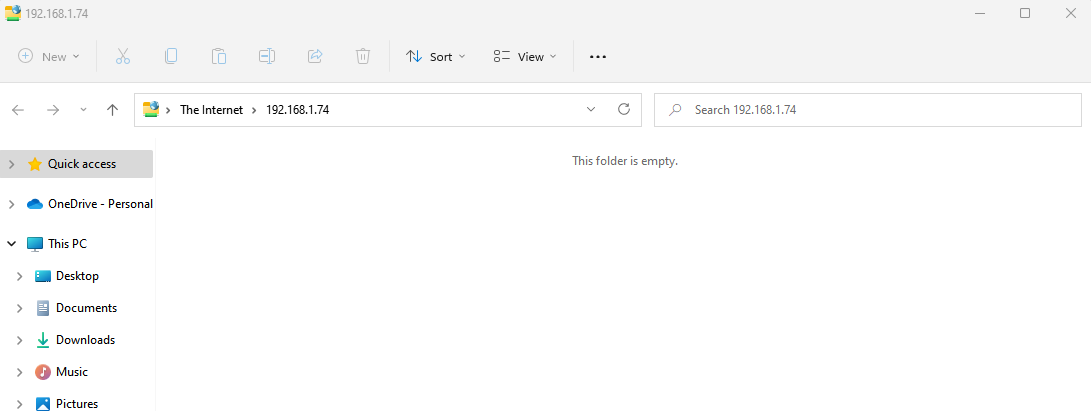
I'm using Internet Explorer, because Microsoft Edge seems not to include the functionality to browse FTP sites. You can also opt to use Chrome, Firefox, or another modern web browser.
To test if your FTP server is reachable from the internet, visit Google or Bing, do a search for “What’s my IP?”. Note your public IP address from the results and type it into the address bar using the FTP link format and press Enter.
If you get a login prompt, then everything is working as expected. Simply enter your account credentials and you’re should be able to sign-in.
See Also: –