
Learn how to quickly set up SAP Start in SAP S/4HANA Public Cloud using SAP Build Work Zone Boosters. This guide walks you through activation, configuration, and seamless integration steps to get your SAP Start homepage up and running in minutes.
SAP START:
The prerequisites for the automated setup of SAP Start:
- SAP Start is available in the required region. For more information, see Data Center Availability.
- You have an SAP BTP global account to use for setting up SAP Start. For more information, see Global Accounts.
- You are using SAP Cloud Identity Services – Identity Authentication. For more information, see Cloud Identity Services.
- Your SAP BTP global account is configured with the following entitlements:
| Service | Plan | Required Quota |
|---|---|---|
| SAP Build Work Zone, standard edition | foundation | 1 |
| SAP Build Work Zone, standard edition | foundation (Application) | 1 |
For more information, see Managing Entitlements and Quotas Using the Cockpit.
- Optional: You have an SAP S/4HANA Cloud Public Edition system registered in your SAP BTP global account, if want to integrate it with SAP Start. For more information, see Register an SAP S/4HANA Cloud System in a Global Account in SAP BTP.
Register the SAP S/4HANA Cloud Public Edition System:
- In the SAP BTP cockpit, navigate to your global account, and then choose System Landscape
Systems . - On the Systems page, choose Add System. In the Add System wizard do the following:
- Enter a name for the system you want to register.
- In the Type dropdown list, select the system type.
- Choose Add.
- Select All Communication Scenarios in the Communication Scenario Groups dropdown menu.
- Choose Get Token.
The system generates the registration token. - Copy the registration token. You need the token to complete the integration on the respective SAP solution system side.
- Close the wizard.
- Go to your SAP S/4HANA Cloud Public Edition system. Open the Communication Management Maintain BTP Extension app.
- Choose New and add the token fetched from the SAP BTP cockpit as mentioned in the step 2.
- The status of the system is set as Enabled once you add the token.
- Go back to SAP BTP Cockpit and verify if the status of the system is set as Registered.
Perform Setup
The automated setup of SAP Start is based on running a booster.
Procedure
- In the SAP BTP cockpit, access your global account.
- In the side menu, open the Boosters screen.
- Search for and start the Set Up SAP Start booster, and follow the steps of the wizard that opens:
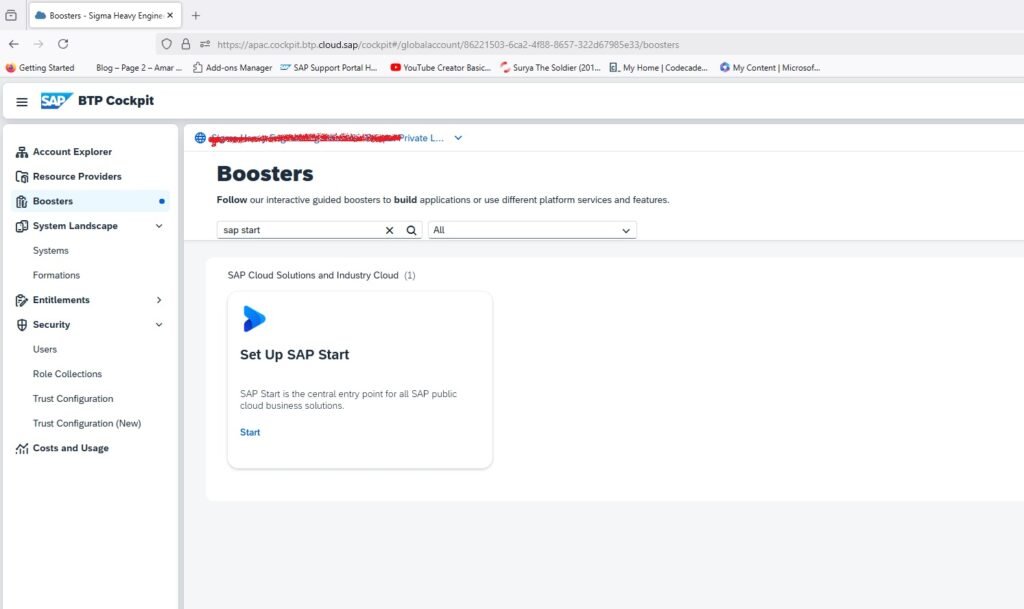
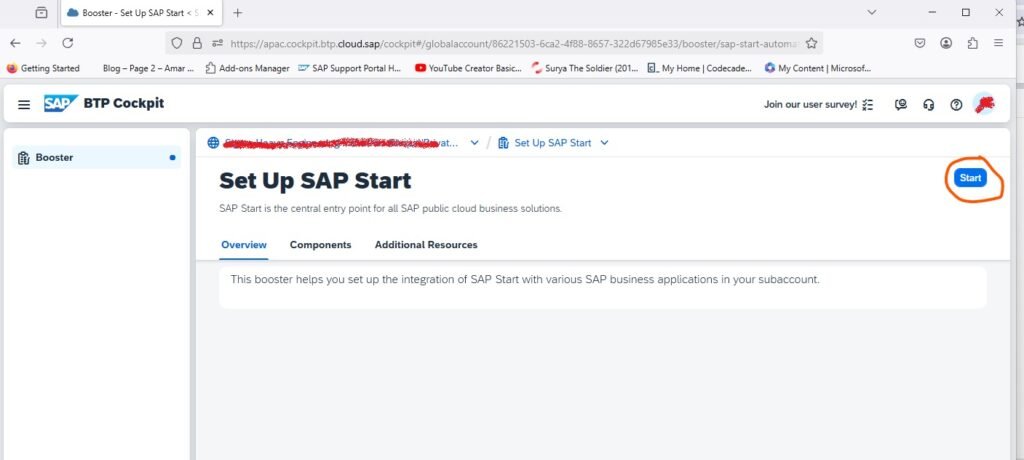
Check prerequisites – After the booster validates that its prerequisites were met successfully, click Next.
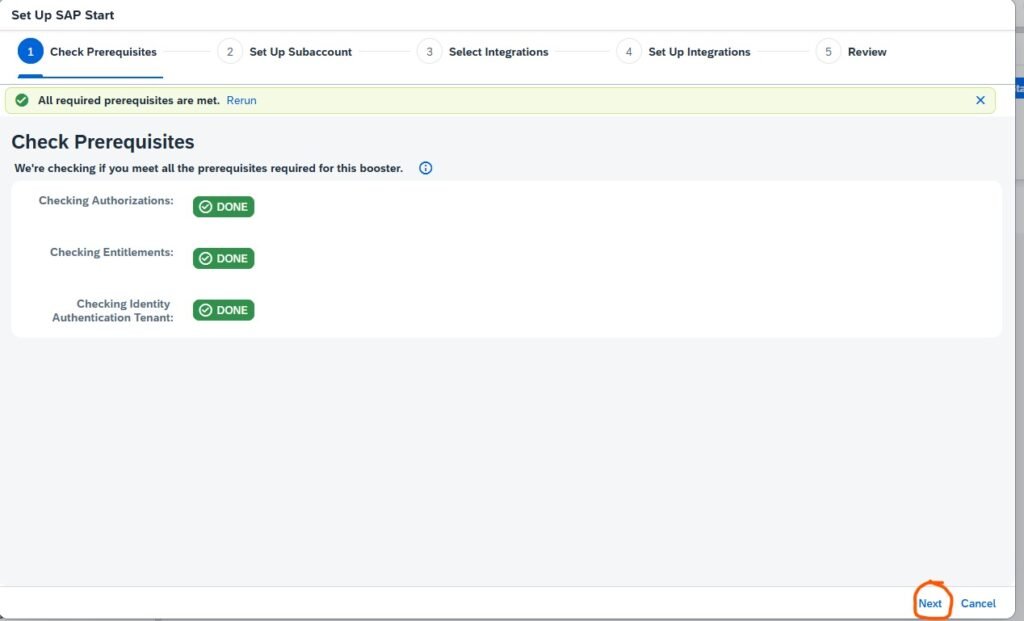
Set up a subaccount – use or adjust the default values and click Next.
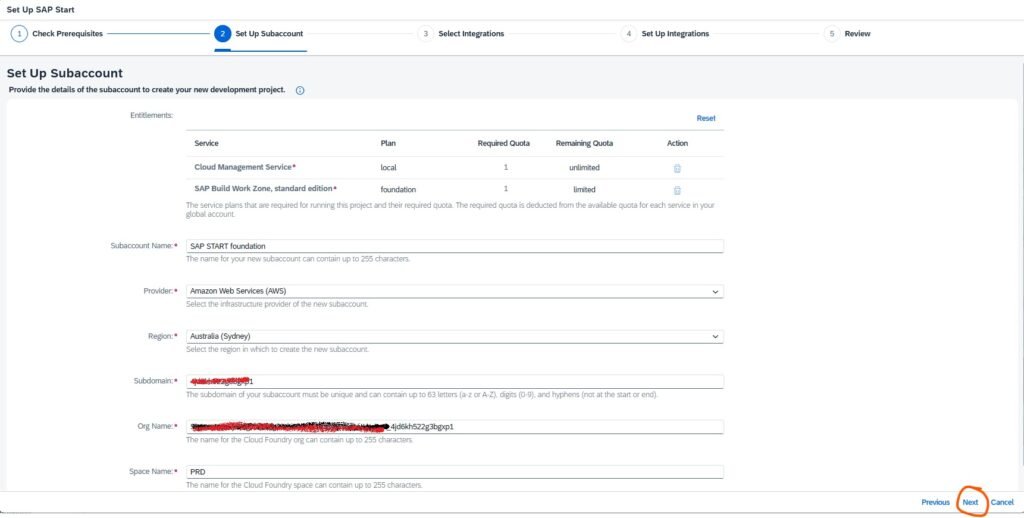
Select integrations – Optional: Select the SAP products to integrate automatically, such as SAP S/4HANA Cloud, and click Next.
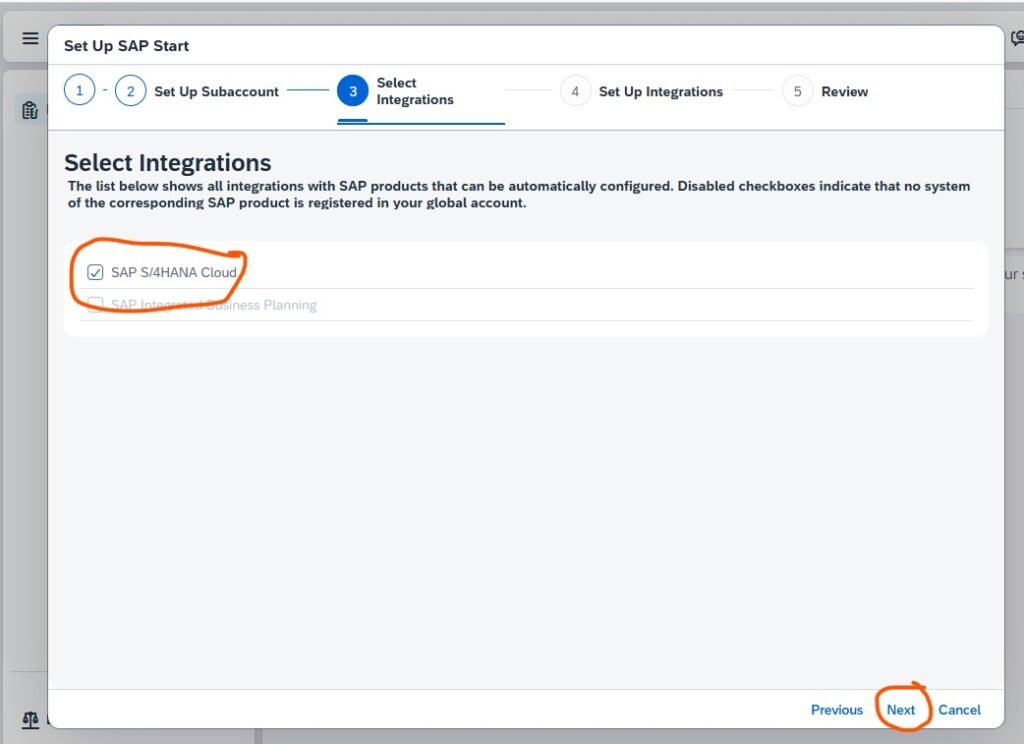
Set up integrations – Select the Identity Authentication System and the systems for the products you selected in the previous step, and click Next.
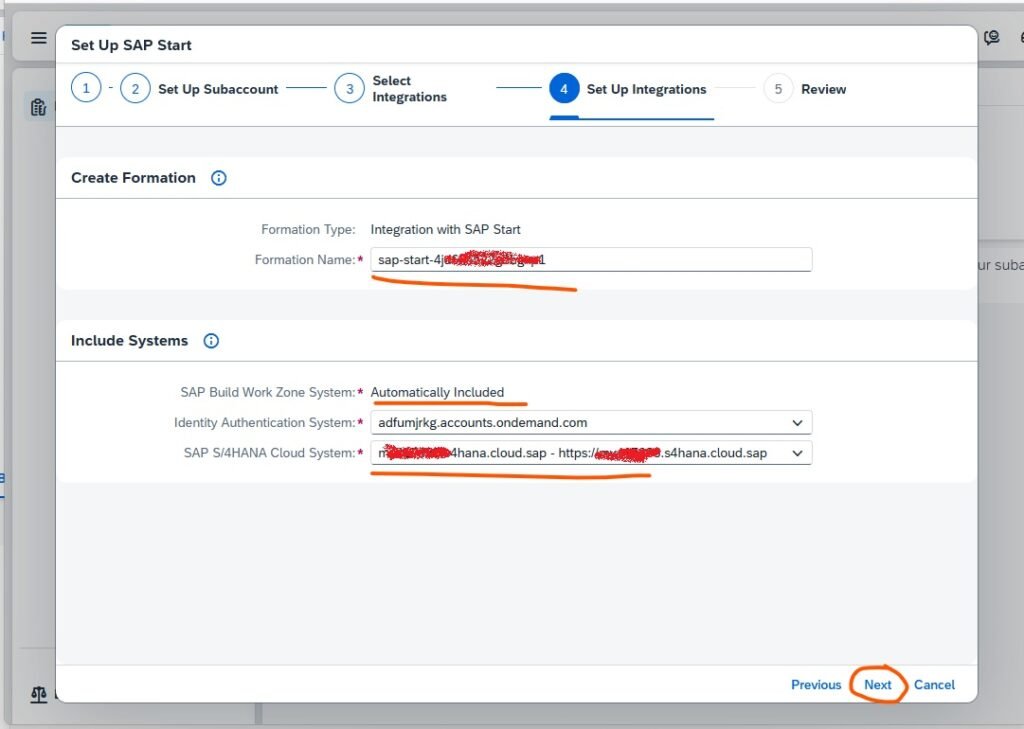
Review – Check the summary information and click Finish.
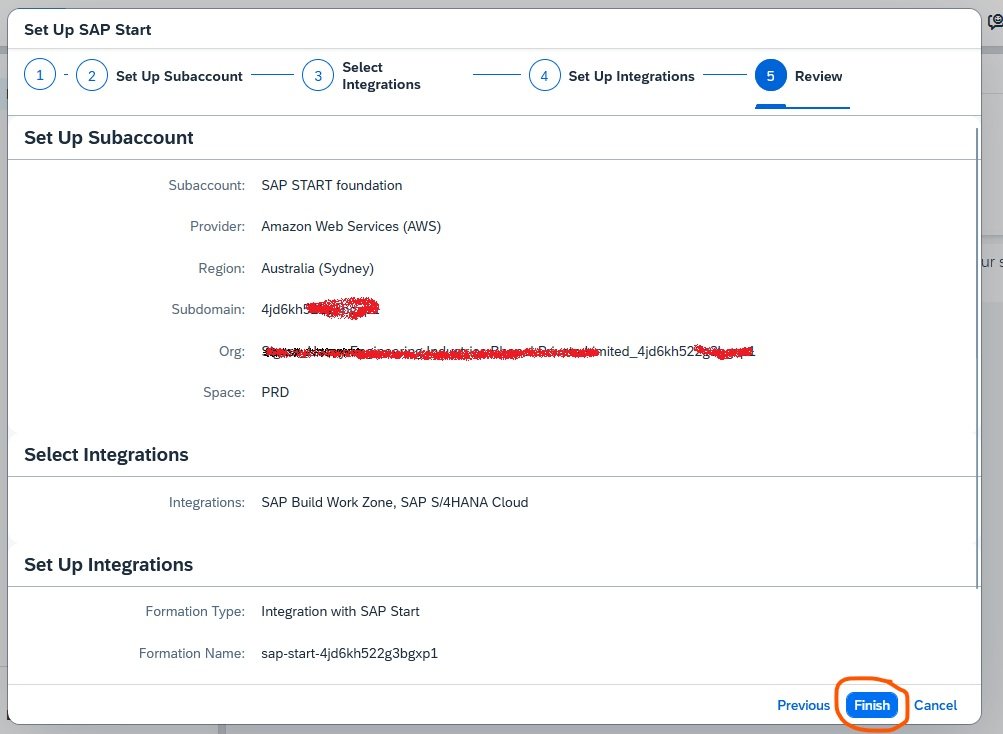
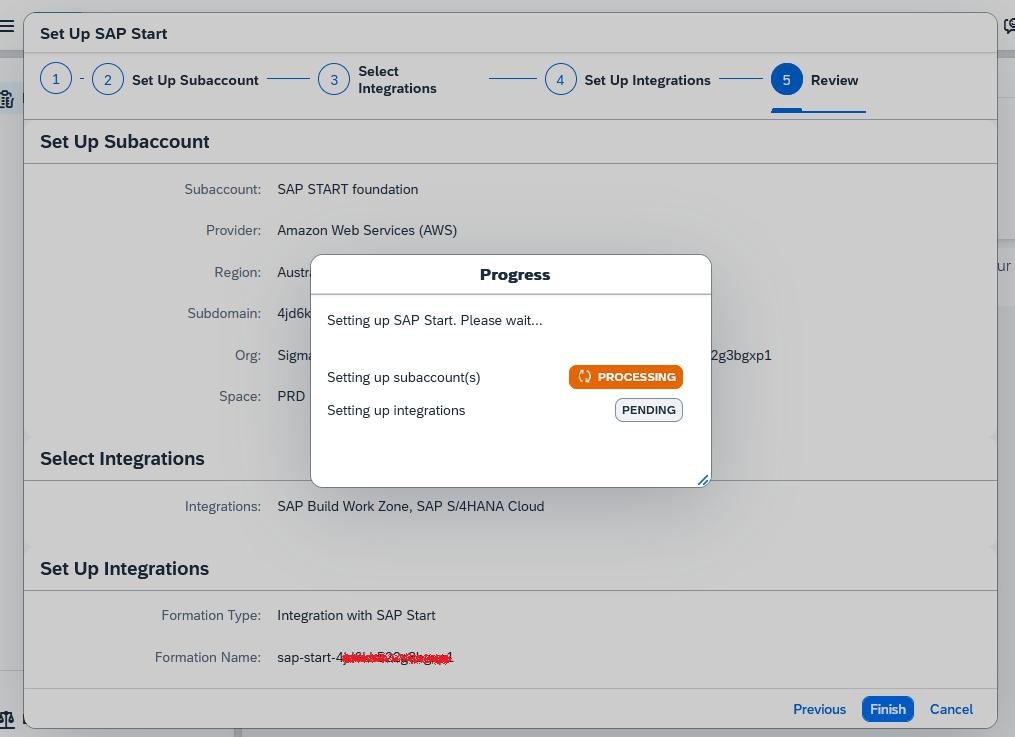
During the execution of the booster you see a progress message, and when the booster is done, you see a success message such as the following:
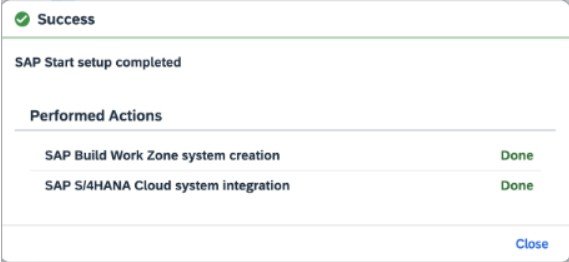
Post-Setup Tasks
Create Instance and Service Key for SAP Build Work Zone, standard edition
Your subaccount needs to have a service instance and a service key for the identity provisioning of SAP Build Work Zone, standard edition.
- In your subaccount, navigate to Services Instances and Subscriptions and click Create.
- In the New Instance or Subscription dialog box, for the Plan field, in the Instances section of the drop-down list, select the same plan as the one you used when adding the entitlements.
- Click the service instance you just created to open the Service Details page, where you click Create to create a service key.
Open SAP START foundation Subaccounts: –
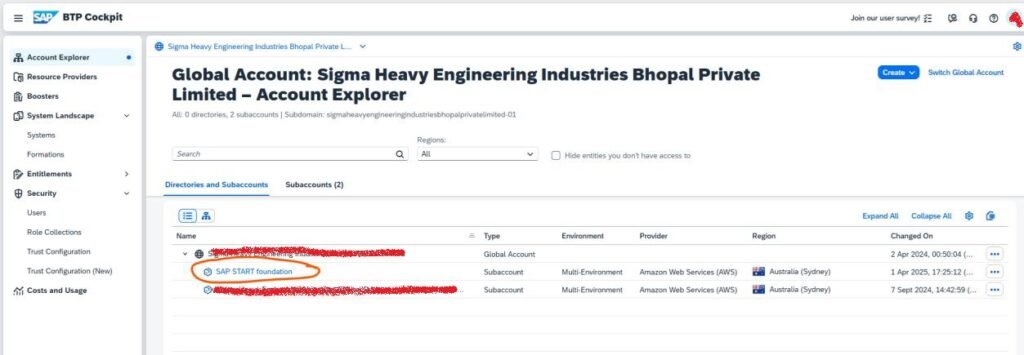
Open Space Member
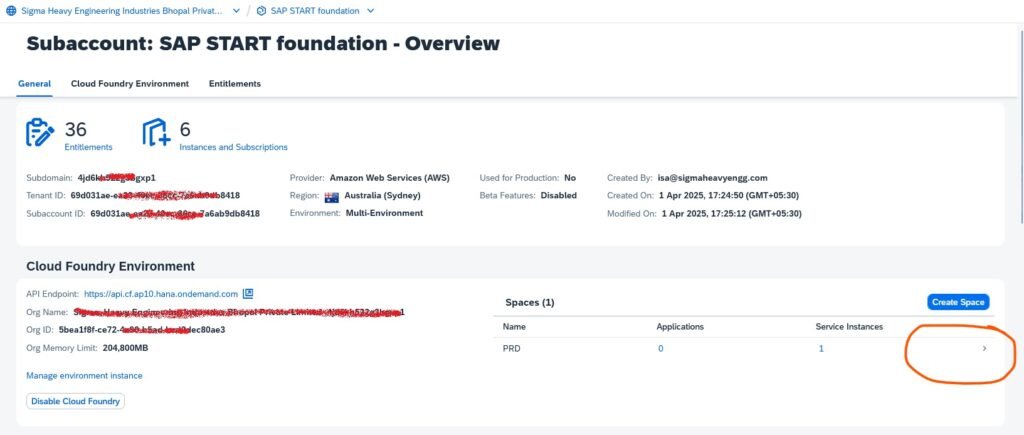
Add your email id of your BTP Login ID: –
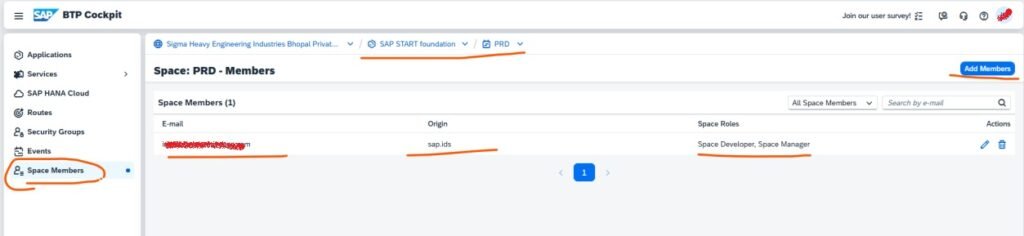
Edit Entitlements
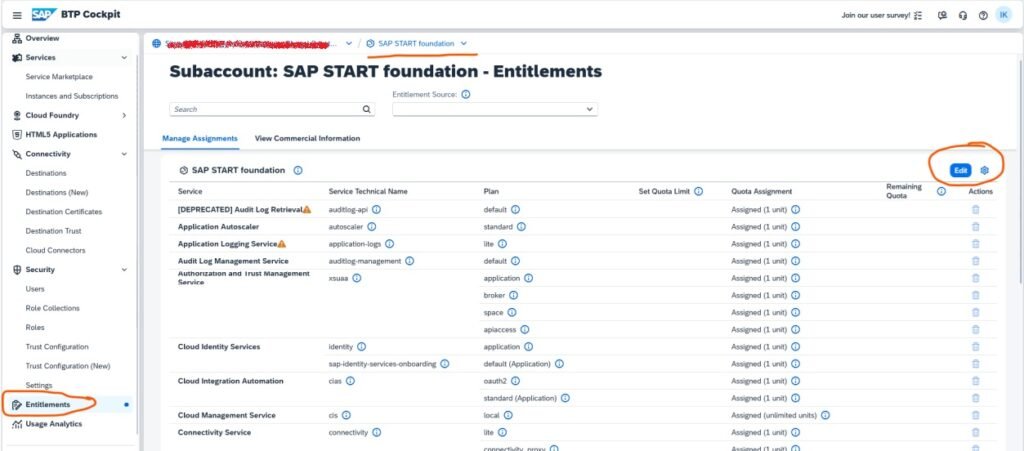
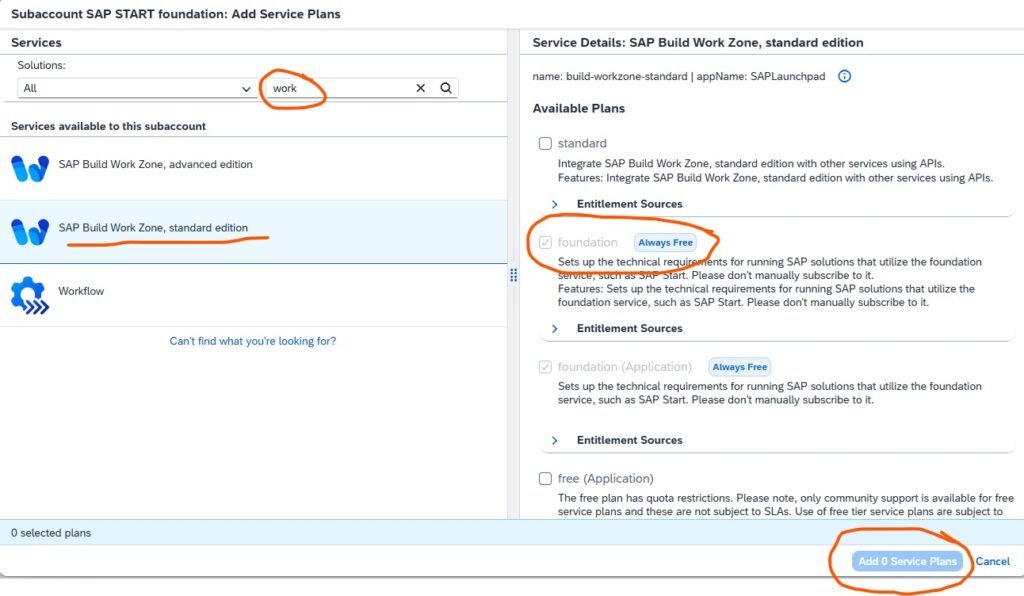
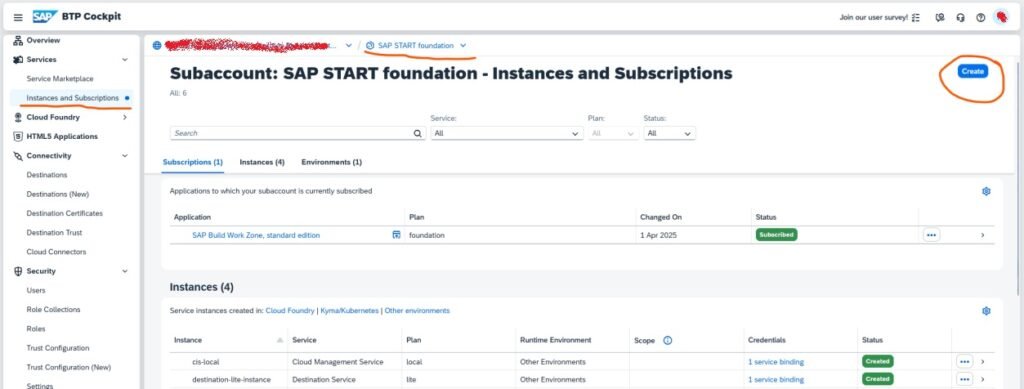
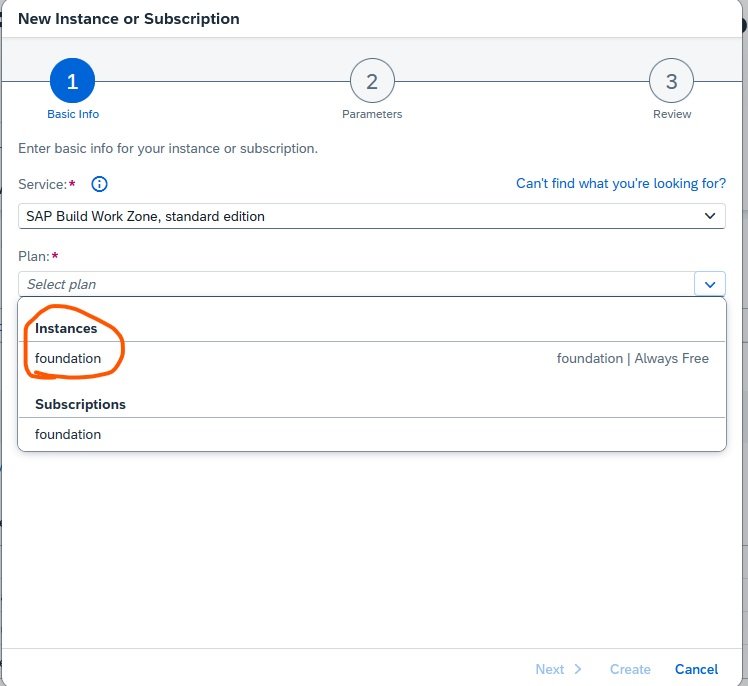
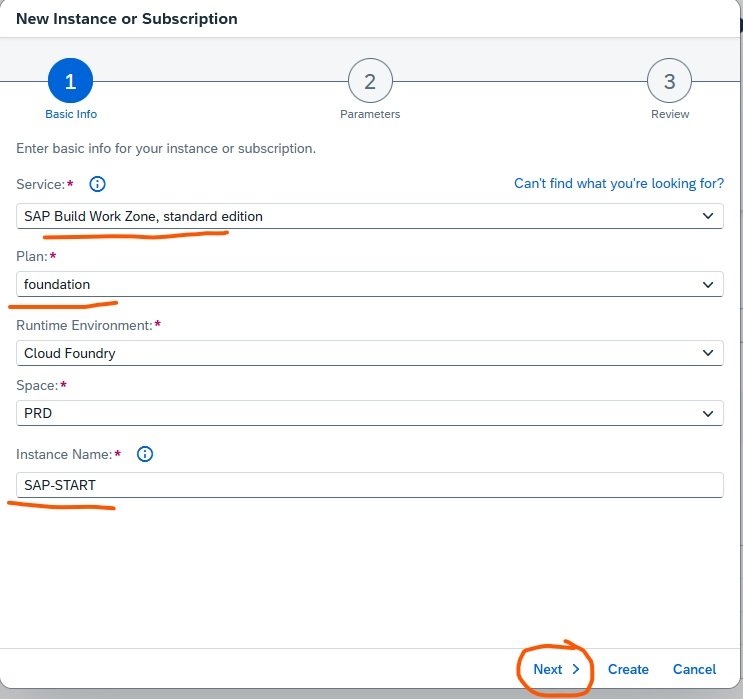
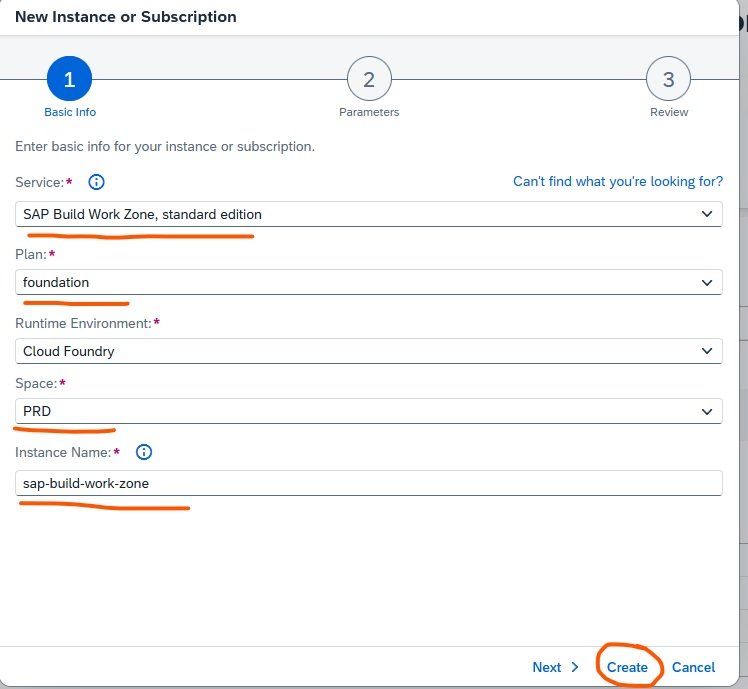
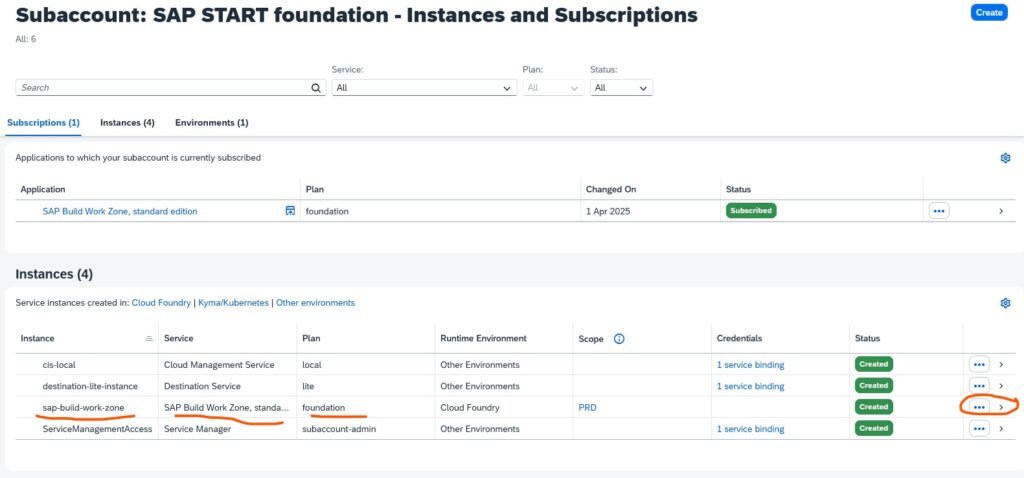
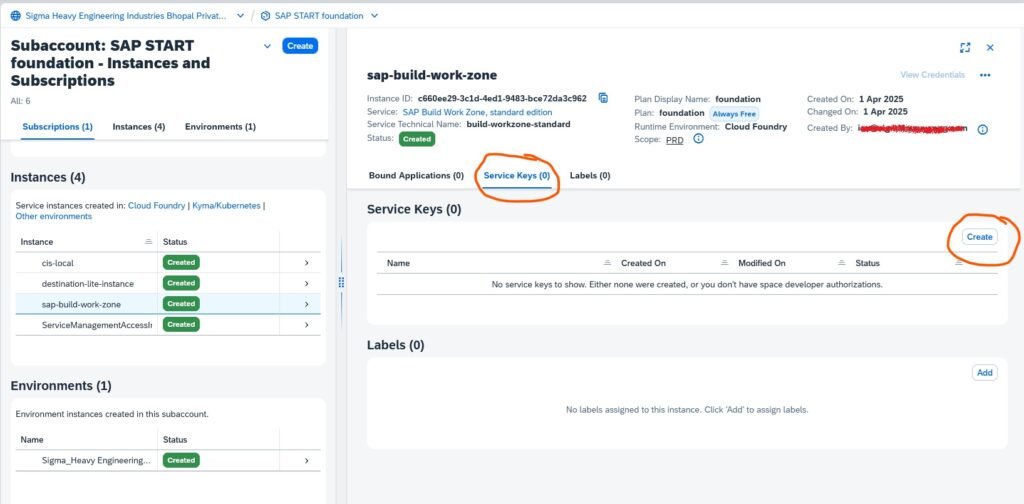
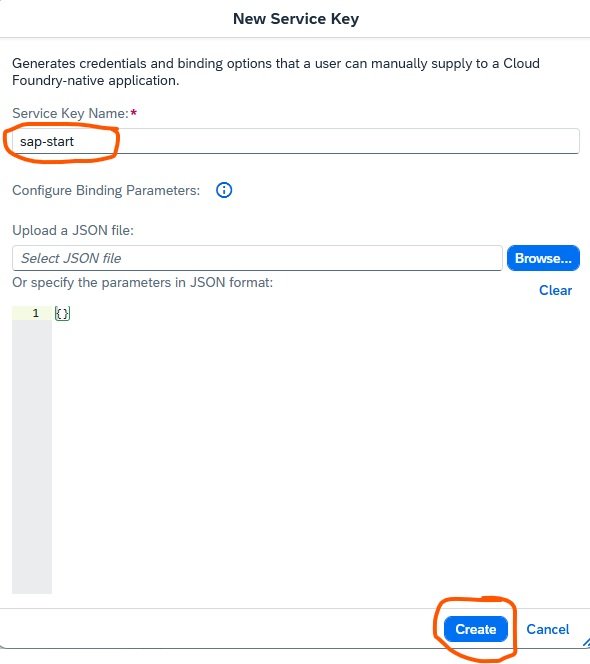
Click on View Credentials
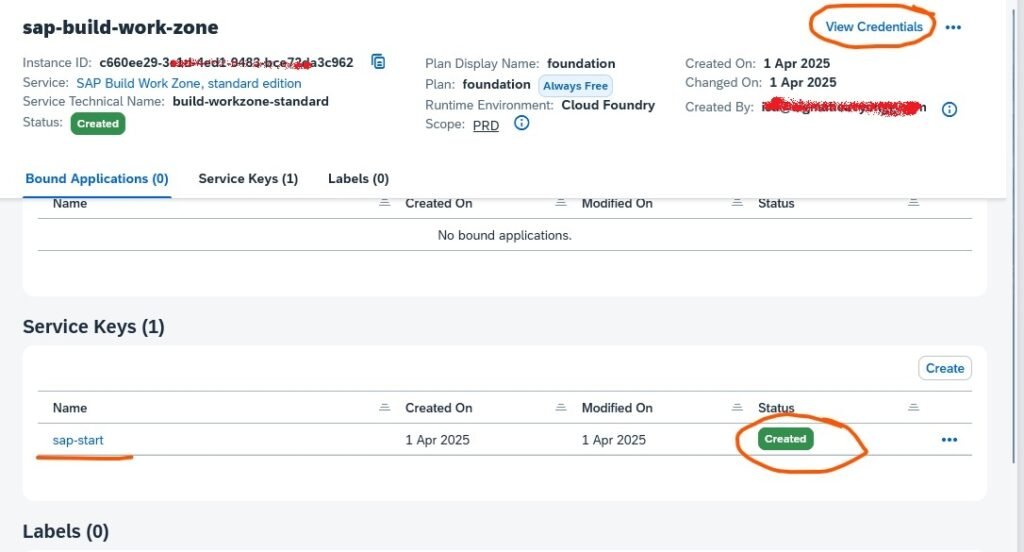
Make note of the following fields: From below, Credential image
endpoints.portal-service
uaa.clientid
uaa.clientsecret
uaa.url
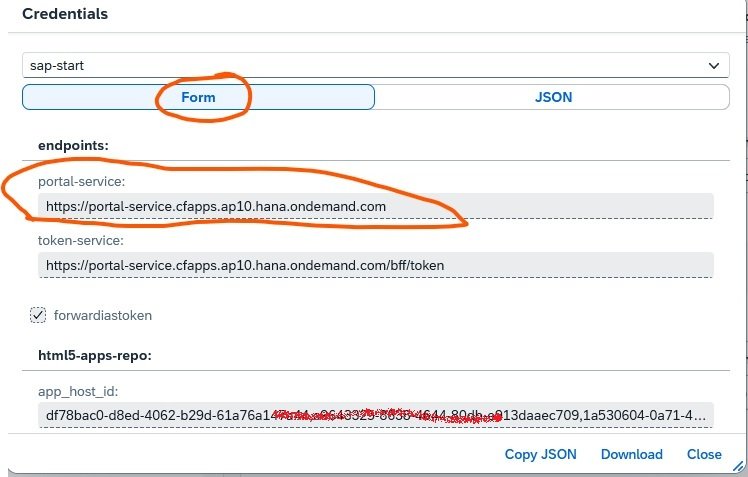
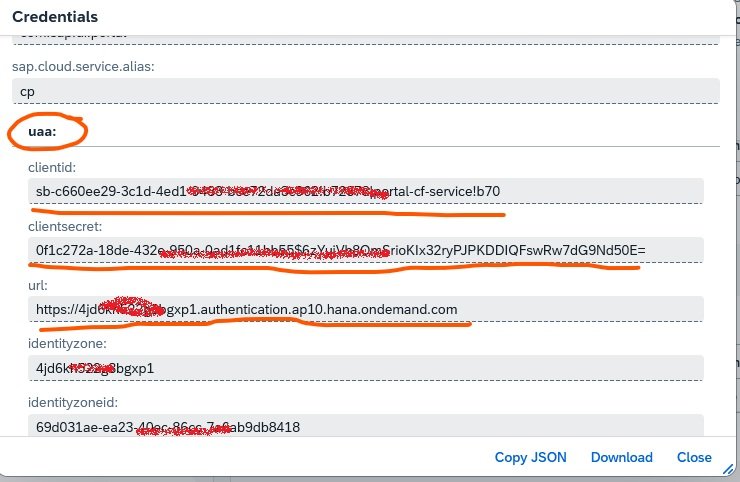

Next Step: You need to go to this blog post by opening this hyperlink: Configure the Identity Provisioning Service
SAP Build Work Zone application Site Configuration