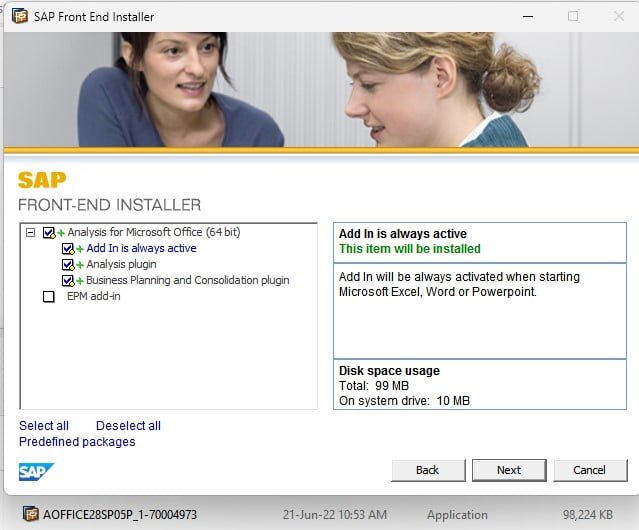
Symptom
After installing Analysis for Office and opening Excel by clicking the Excel shortcut from the Windows menu, the ‘Analysis’ tab does not appear in Excel.
When I go to Excel > Options > Add-Ins > COM Add-ins, the ‘Analysis’ add-in is not listed
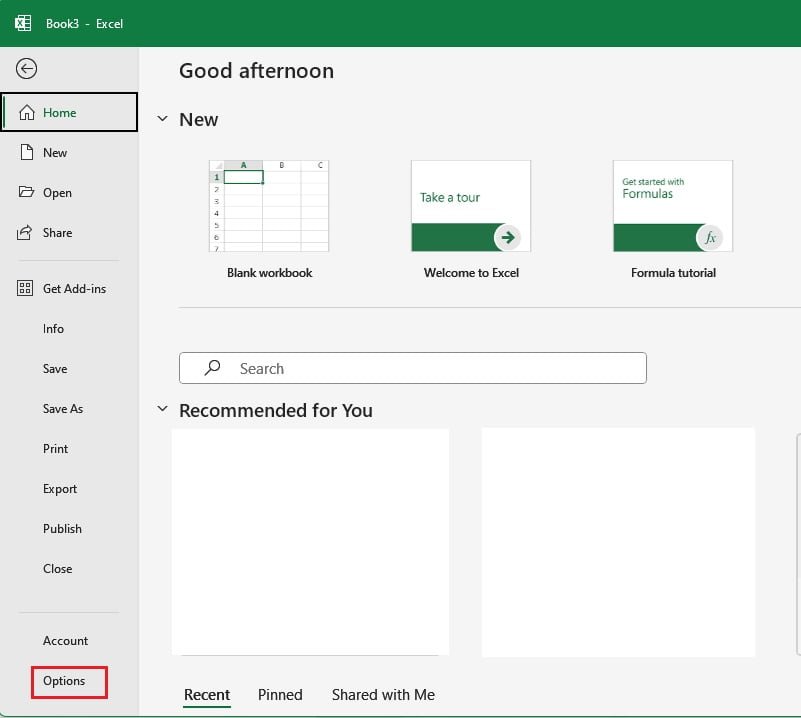

You can see in below image that ‘Analysis’ add-in is not listed
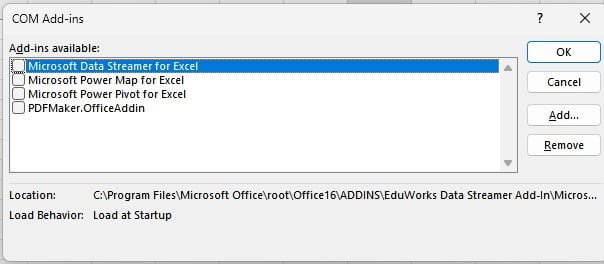
Environment
- SAP Analysis for Microsoft Office
Reproducing the Issue
- Install Analysis for Office;
- Confirm that Analysis Office is available in the installed programs in the machine;
- Start MS Excel by windows menu bar;
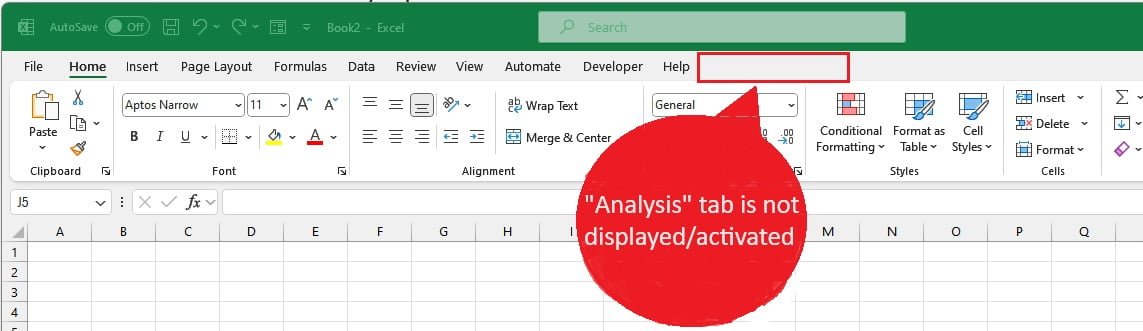
- Confirm that “Analysis” tab is not available and it is not in the list of add-ins in Excel.
Cause
Analysis for Office was not started in the machine yet after the initial installation.
Resolution
Click the shotcut of Analysis for Office excel from windows menu bar to start Analysis after the initial installation.
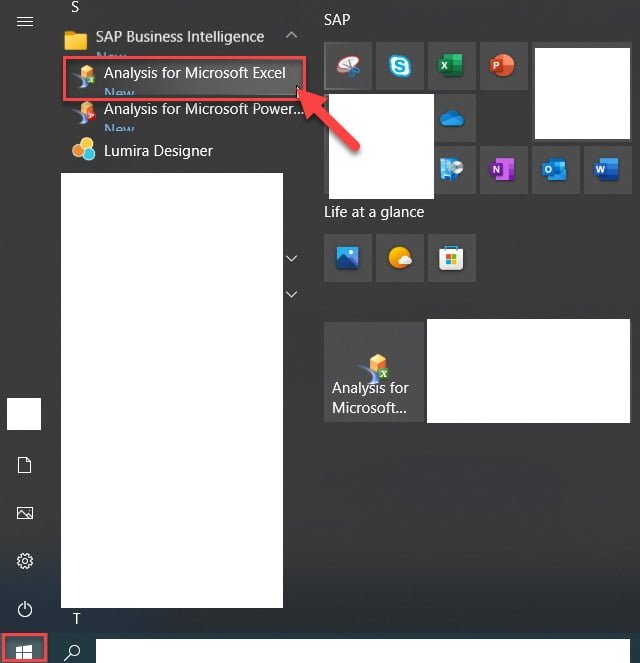
Before users can access Analysis in any Microsoft Excel or Microsoft PowerPoint file, ensure that Analysis has been started once directly in the Windows directory or by choosing the desktop icons.
Excel COM add is not loading during startup and have to add it manually:
Excel COM add-in is not loading when I start Excel, and I have to add it manually every time. When I check under File > Options > Add-ins > Manage > COM Add-ins, I see that the add-in is ‘Unloaded.’ I’m not sure how to make it load automatically at startup.
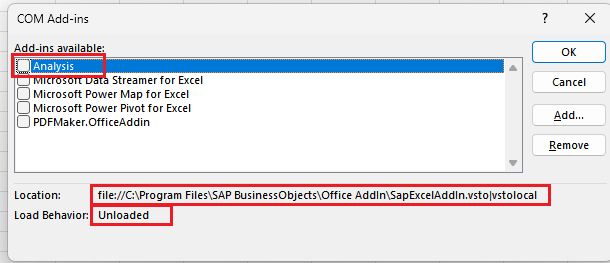
Solution:
- Go to Start and type “regedit” to open the Registry Editor.
- Navigate to
HKEY_CURRENT_USER\Software\Microsoft\Office\Excel\Addins. - Find
SapExcelAddinand change the value ofLoadBehaviourto 3. This add-in was not loading at startup for me (the picture is just an example). - Close the Registry Editor and reopen it to make sure the value hasn’t changed.
- Restart Excel.
