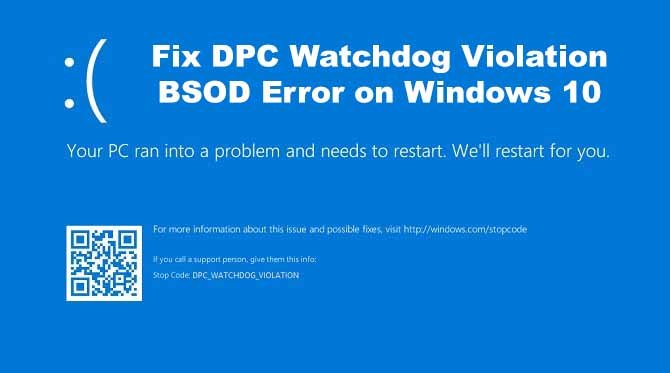
DPC_WATCHDOG_VIOLATION in Windows 10: What It Is and How to Fix It
If you’re a Windows 10 user, you may have encountered the dreaded “DPC_WATCHDOG_VIOLATION” blue screen of death (BSOD) error at some point. This error can be frustrating and disruptive, but it’s essential to understand what it is and how to resolve it. In this blog post, we’ll explore the DPC_WATCHDOG_VIOLATION error, its causes, and steps to fix it.
What is DPC_WATCHDOG_VIOLATION?
DPC_WATCHDOG_VIOLATION is a stop error (commonly known as a BSOD) in Windows 10 that indicates a problem with Deferred Procedure Call (DPC) handling. DPCs are routines that execute at a lower priority than standard interrupts. They are essential for handling time-sensitive tasks, such as managing hardware interrupts and ensuring system stability.
When Windows detects that a DPC has taken too long to complete, it triggers the DPC_WATCHDOG_VIOLATION error. This usually occurs when a driver or hardware component fails to respond within a specific timeframe. The error is often associated with issues related to hardware drivers, incompatible hardware, or corrupt system files.
Common Causes of DPC_WATCHDOG_VIOLATION:
- Outdated or Faulty Drivers: Incompatible or outdated drivers, especially graphics and storage drivers, can trigger this error.
- Hardware Issues: Malfunctioning or incompatible hardware components, such as RAM, hard drives, or graphics cards, can lead to DPC_WATCHDOG_VIOLATION.
- Software Conflicts: Certain software applications, especially those that interact closely with hardware, might conflict with system DPC routines.
- Corrupted System Files: System file corruption can disrupt DPC operations and result in this error.
How to Fix DPC_WATCHDOG_VIOLATION:
Here are steps to resolve the DPC_WATCHDOG_VIOLATION error:
- Update Drivers:
- Ensure all drivers are up to date, especially graphics and storage drivers. Visit the manufacturer’s website or use Windows Update to get the latest drivers.
- Check for Hardware Issues:
- Run hardware diagnostics to identify and address any hardware problems. Check for loose connections or faulty components.
- Disable or Update Problematic Software:
- Identify any recently installed software that might be causing conflicts. Disable or update these applications.
- Run Windows Memory Diagnostic:
- Use Windows Memory Diagnostic to check for RAM issues. Open the Start menu, type “Windows Memory Diagnostic,” and follow the on-screen instructions.
- Perform a System File Check (SFC):
- Open Command Prompt as an administrator and run the command
sfc /scannowto scan and repair corrupted system files.
- Open Command Prompt as an administrator and run the command
- Check for Windows Updates:
- Make sure Windows is up to date. Go to Settings > Update & Security > Windows Update and click “Check for updates.”
- Adjust Power Settings:
- Sometimes, power management settings can cause DPC issues. Adjust your power plan settings to “High performance.”
- Reset Windows:
- If all else fails, you can consider resetting Windows while keeping your files. Go to Settings > Update & Security > Recovery and choose “Reset this PC.”
Conclusion
The DPC_WATCHDOG_VIOLATION error in Windows 10 can be frustrating, but it’s often solvable by addressing driver issues, hardware problems, or software conflicts. By following the steps outlined in this blog post, you can troubleshoot and resolve this error, restoring your Windows 10 system to stable operation. Remember to back up important data before making significant changes to your system, and if you’re unsure about any steps, seek professional assistance.