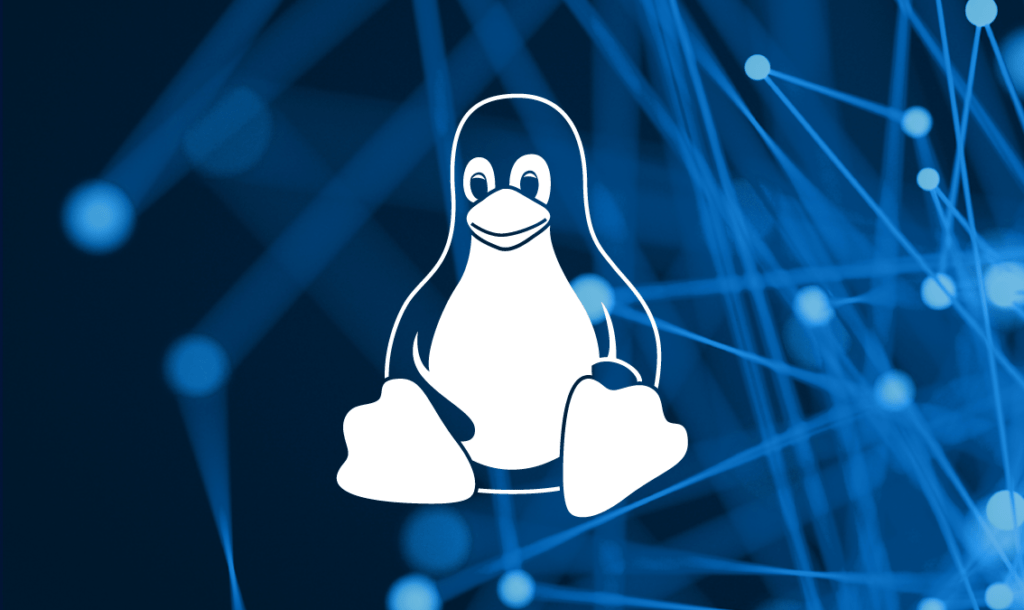
Introduction
When working with Linux, you may need to delete directories to free up space or organize your file system. In this guide, we’ll walk you through the process of deleting a directory in the Linux command line. Whether you’re a beginner or an experienced user, this step-by-step tutorial will help you master the art of directory deletion.
Prerequisites
Before we begin, you’ll need the following:
- A Linux terminal or command-line interface.
- Permission to delete the directory or appropriate sudo privileges.
Step 1: Navigate to the Directory
Open your terminal and navigate to the location of the directory you want to delete using the cd command. For example:
cd /path/to/your/directoryStep 2: Delete the Directory
To delete an empty directory, you can use the rmdir command followed by the directory name:
rmdir directory_nameIf the directory contains files or other directories, you can use the rm command with the -r or -rf option to remove it and its contents:
rm -r directory_nameCaution: Be extremely careful when using the rm -r command, as it will delete the directory and all its contents permanently.
Step 3: Confirm Deletion
Linux will not ask for confirmation when you use the rm command. To ensure you don’t accidentally delete the wrong directory, consider using the ls command to list the directory’s contents before running rm. This way, you can double-check what you’re about to delete.
Conclusion
Congratulations, you’ve successfully learned how to delete a directory in the Linux command line. Whether you needed to remove an empty directory with rmdir or a directory with contents using rm, you now have the skills to manage your file system more efficiently. Remember to exercise caution when using the rm command to prevent accidental data loss. Happy Linux directory management!