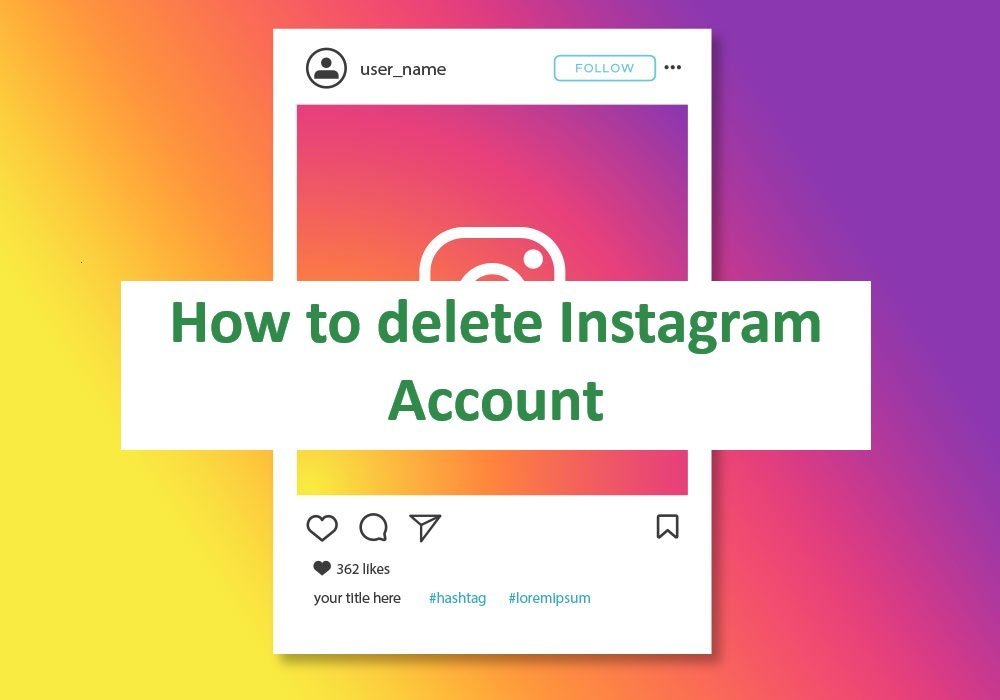
This article provides a step-by-step guide on how to delete your Instagram account
Introduction
In today’s digital age, social media platforms like Instagram have become an integral part of our lives. While Instagram offers a convenient way to connect with friends, share photos, and discover new content, there may come a time when you decide to take a break from social media or delete your Instagram account altogether. Whether it’s for privacy concerns, time management, or personal reasons, deleting your Instagram account is a straightforward process. In this guide, we will walk you through the steps to delete your Instagram account permanently.
Before You Delete Your Instagram Account
Before you proceed with deleting your Instagram account, it’s essential to consider a few factors:
- Backup Your Data: If you have valuable photos, videos, or messages on your Instagram account that you want to keep, make sure to back them up. You can use Instagram’s built-in data download feature to save your content.
- Inform Your Followers: If you have a significant following or friends on Instagram, consider letting them know about your decision to delete your account. You might want to provide an alternative way to stay in touch, such as sharing your email or social media handles on other platforms.
- Think About Alternatives: Consider why you want to delete your Instagram account and whether there are alternative solutions to address your concerns. For instance, if privacy is an issue, you can adjust your privacy settings or take a break from the platform without permanently deleting your account.
Now, let’s dive into the steps to delete your Instagram account.
Step 1: Visit the Instagram Website
To delete your Instagram account, you’ll need to access the platform through a web browser on your computer or mobile device. You cannot delete your account using the Instagram app.
Step 2: Log In
If you’re not already logged in, enter your username and password to log in to your Instagram account.
Step 3: Go to the Delete Your Account Page
Once you’re logged in, go to the “Delete Your Account” page by clicking on the following link: https://www.instagram.com/accounts/remove/request/permanent/
Step 4: Select a Reason for Deletion
Instagram will ask you to select a reason for deleting your account from the dropdown menu. Choose the option that best reflects your reason for leaving the platform.
Step 5: Re-enter Your Password
For security reasons, Instagram will ask you to re-enter your password. This step ensures that only the account owner can delete the account.
Step 6: Delete Your Account
After re-entering your password, click on the “Permanently delete my account” button. Instagram will double-check if you want to proceed with account deletion.
Step 7: Confirm Deletion
Instagram will provide you with a final confirmation message. It will also remind you that once you delete your account, all your photos, videos, followers, and other account data will be permanently removed. If you’re certain about your decision, click “OK” to confirm.
Step 8: Say Goodbye
Once you confirm the deletion, your Instagram account will be permanently removed, and you’ll be logged out of the platform. Your profile, posts, and any associated data will no longer be accessible.
Conclusion
Deleting your Instagram account is a personal decision, and the process is relatively straightforward if you follow these steps. Before taking this step, be sure to consider your reasons and any potential alternatives. Remember that once your account is deleted, you cannot recover your content, so it’s essential to back up any important data beforehand. Whether you’re taking a temporary break or saying goodbye to Instagram for good, you now have the knowledge to do so with confidence.