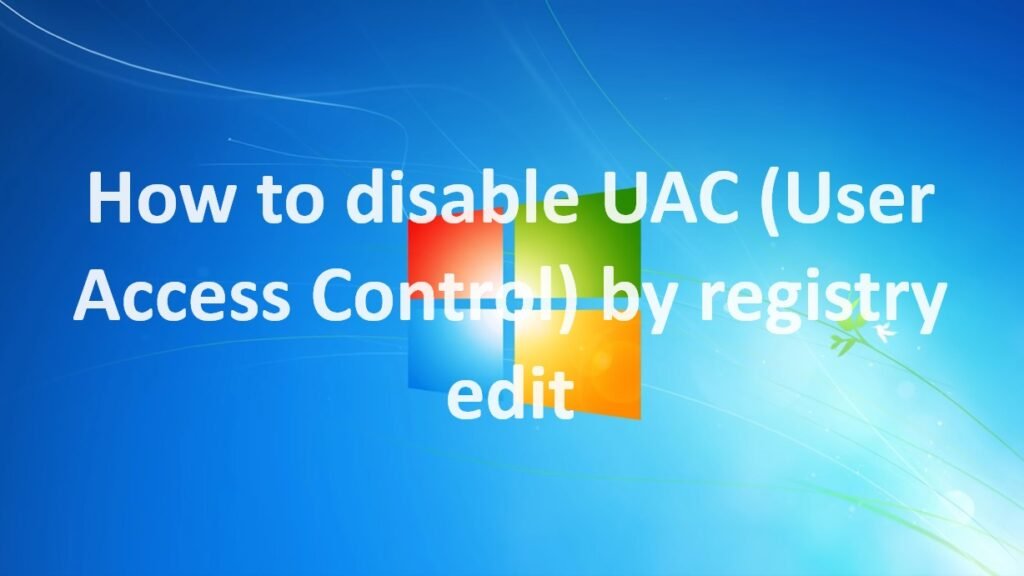
This blog post will teach you how to disable UAC (User Access Control) through registry edit. UAC is a security feature that helps protect your computer from unauthorized changes. However, it can sometimes be inconvenient, especially if you are frequently making changes to your system settings.
Easiest way to Disable UAC (User Access Control) is to modifying registry on the machine.
Manual procedure to disable UAC is given below
Click Start, click Run, type regedit, and then click Enter.
If prompted to enter your credentials, click on Yes to continue.
Navigate to the following registry subkey:
HKEY_LOCAL_MACHINE\SOFTWARE\Microsoft\Windows\CurrentVersion\Policies\System
In the details pane (Right Pane), locate the EnableLUA key (REG_DWORD type).
Double click to Modify. In the Value data box, type 0 (zero), and then click OK.
Exit Registry Editor, and then restart the computer.