
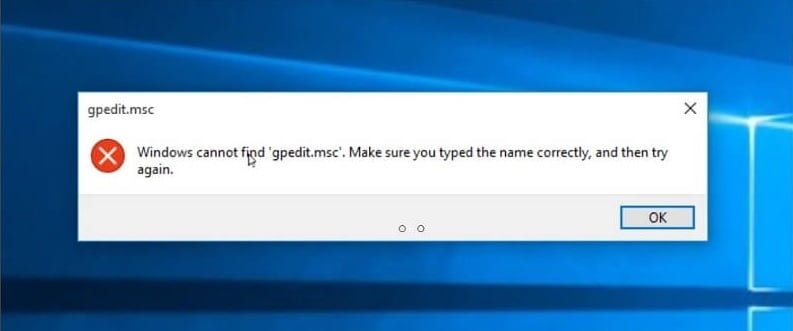
The Group Policy Editor (gpedit.msc) is not included in Windows 10 or 11 Home by default, but you can still enable it using the following steps:
Example:(Windows 11 Home)
Solution:
- Open Command Prompt with run as administration
Command Prompt (CMD)Command:
FOR %F IN ("%SystemRoot%\servicing\Packages\Microsoft-Windows-GroupPolicy-ClientTools-Package~*.mum") DO ( DISM /Online /NoRestart /Add-Package:"%F" )FOR %F IN ("%SystemRoot%\servicing\Packages\Microsoft-Windows-GroupPolicy-ClientExtensions-Package~*.mum") DO ( DISM /Online /NoRestart /Add-Package:"%F" )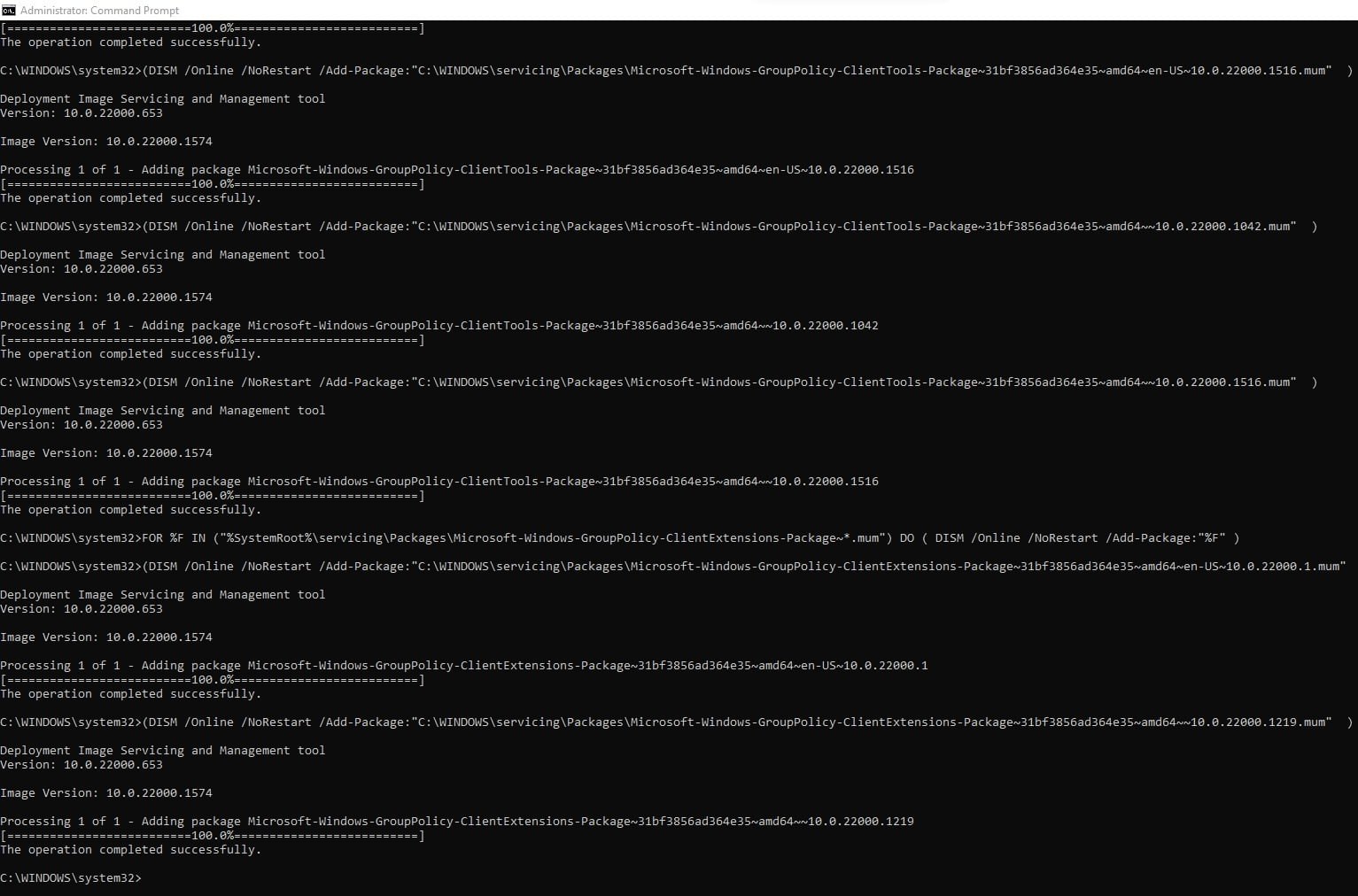
- Press key win + r

- Type gpedit.msc and press enter key
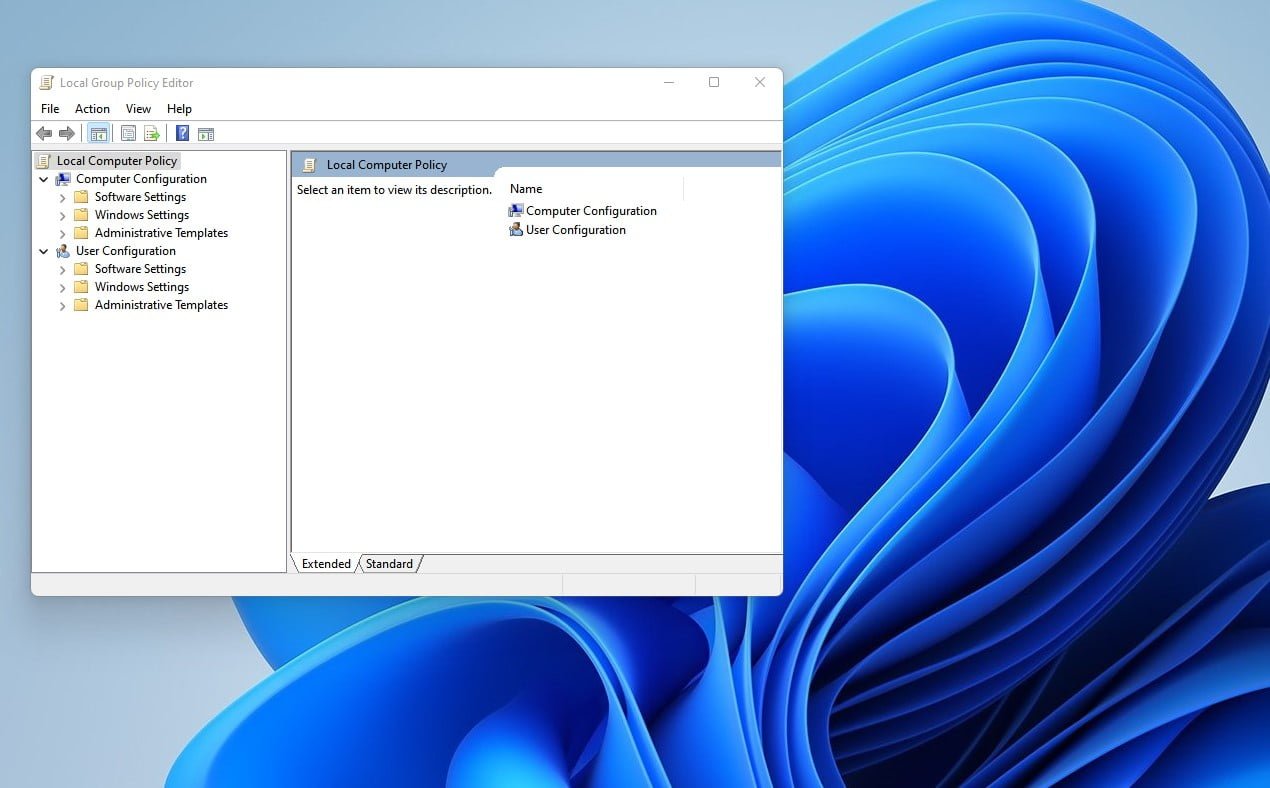
After completing these steps, the Group Policy Editor should be enabled on your Windows 10 Home or Windows 11 Home computer. You can access it by typing “gpedit.msc” in the Run dialog box or searching for it in the Start menu.