
This blog focuses on configuring My Inbox App (workflow), providing detailed instructions for setting up its configuration.
Problem:
After configuring My Inbox App from Launchpad Designer, we encountered this issue in our Fiori Launchpad

To address this problem, you need to implement SAP Note 2348671 and then follow these steps.
- Execute transaction code SPRO
- Click on SAP Reference IMG or Press F5
- Navigate to the structure and Execute Manage SAP System Aliases as shown below by clicking on the time/green check icon:
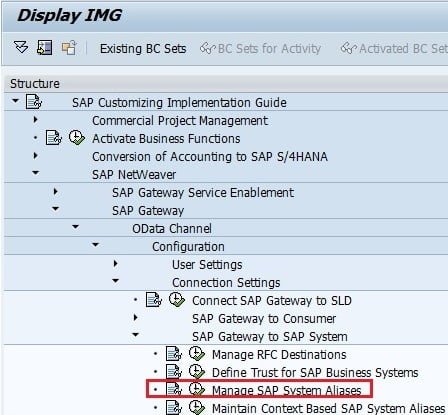
- Click on Create System Alias icon

- Now define a new system alias and change the Software version from DEFAULT to /IWPGW/BWF as shown below

- Then Go to TCode Activate and maintain services.

- Click on Find option and search the TASKPROCESSING.

- Click on ZTASKPROCESSING version 2.0

- Check System Alias and click on Remove System Alias.

- Click on Add System Alias.

- Fill the properties as shown below, give SAP System Alias as you have defied in your 5th step and save it.

- Execute Cache Clearing Programs


- Open Launchpad and click on the My Inbox App
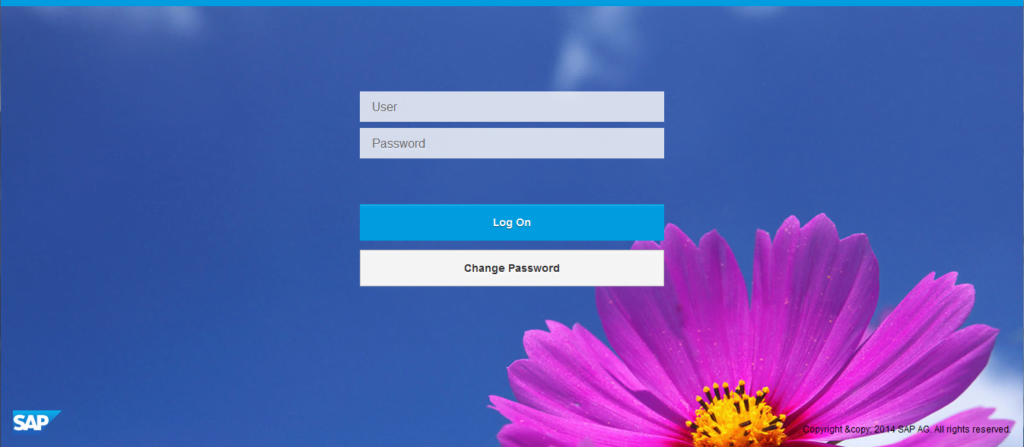
Conclusion:
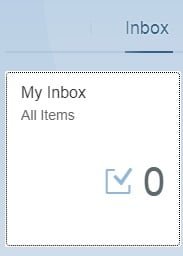
I’m glad to hear that the tile error has been resolved! If you have any more questions or need further assistance, feel free to ask.
Thanks for reading my post.