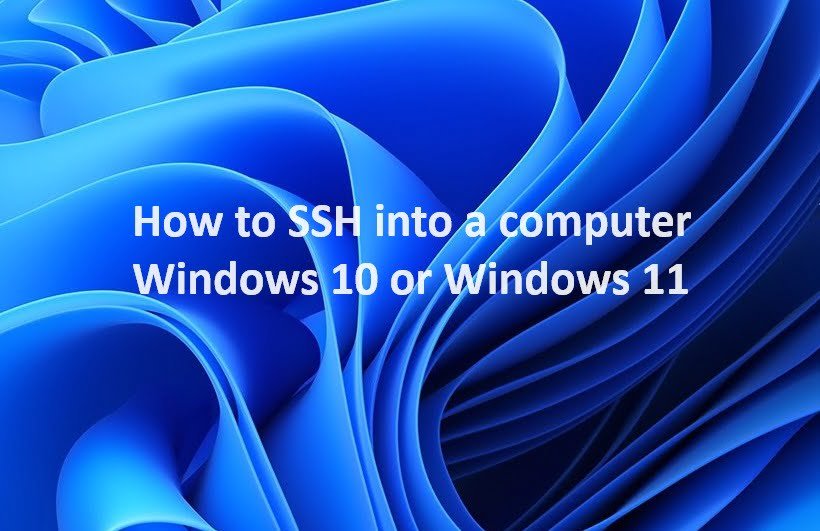
Learn how to SSH into a Windows computer from another device using the OpenSSH client. This step-by-step guide covers enabling SSH on Windows, generating SSH keys, and connecting to a remote machine
SSH, or Secure Shell, is a secure and encrypted protocol for remotely accessing and managing computer systems. It allows users to log in to a remote computer and execute commands as if they were physically present at the machine. SSH is widely used in system administration, network management, and software development.
Prerequisites
Before you begin, ensure that you have the following:
- A Windows computer with OpenSSH Client installed. You can install OpenSSH Client from the Optional Features section in Windows Settings.
- A remote computer running an SSH server. This could be a Linux server, a macOS server, or even another Windows server with OpenSSH Server installed.
- The IP address or hostname of the remote computer.
Step 1: Enable SSH Server on Remote Computer (if applicable)
If the remote computer is running Windows, you need to enable the OpenSSH Server service. To do this:
- Open PowerShell as an administrator.
- Run the following command:
Add-WindowsCapability -Online -Name OpenSSH.Server~~~~0.0.1.0- Once the installation is complete, run the following command to start the SSH server:
Start-Service sshdStep 2: Establish SSH Connection
- Open a Command Prompt or Windows Terminal window.
- Type the following command, replacing
usernamewith your username on the remote computer andremote_ip_addresswith the IP address or hostname of the remote computer:
ssh username@remote_ip_address- You will be prompted to enter your password. Type your password carefully and press Enter.
- If the connection is successful, you will be logged in to the remote computer and have a command prompt.
Additional Tips
- Using SSH keys for authentication: Instead of using passwords, you can use SSH keys to authenticate your connection. This is a more secure method as it does not rely on passwords, which can be stolen or compromised.
- Port forwarding: You can use SSH port forwarding to expose services running on the remote computer to other devices on your network. This can be useful for accessing web servers, databases, or other services running on the remote machine.
- SSH tunneling: SSH tunneling allows you to create encrypted tunnels over an insecure network, such as a public Wi-Fi network. This is useful for securely accessing sensitive data or services.
Conclusion
SSH is a powerful tool for remotely accessing and managing computer systems. By following the steps outlined in this guide, you can easily connect to a remote Windows computer using SSH and start managing it from anywhere in the world. Remember to prioritize security by using SSH keys for authentication, configuring firewall rules to restrict access, and keeping your software up to date.