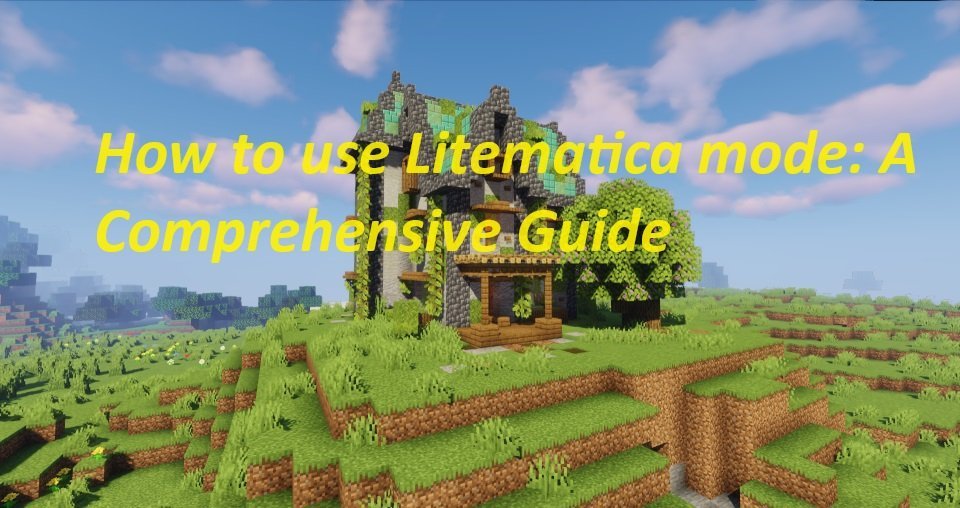
Learn how to enhance your Minecraft building experience with Litematica mode, a powerful mod that allows you to save and load schematics. Follow this step-by-step guide to take your creative designs to the next level.
If you’re an avid Minecraft player who loves building intricate structures or recreating real-life landmarks, then Litematica is a must-have mod for you. Litematica is a powerful tool that allows you to save and load schematics, making it easier to replicate and transfer your creative designs. In this guide, we’ll walk you through the process of using Litematica to enhance your building experience in Minecraft.
Step 1: Installing Litematica
To get started, you’ll need to have the Fabric mod loader installed on your Minecraft client. Once you have Fabric installed, download the latest version of Litematica from the official mod repository or a trusted modding website. Place the downloaded file in the “mods” folder in your Minecraft installation directory.
Step 2: Familiarizing Yourself with Litematica mode
Upon launching Minecraft with Litematica installed, you’ll notice a few new features and options available in the game. To access Litematica’s menu, press the “M” key on your keyboard. This will bring up the Litematica menu, where you can find various tools and options to work with schematics.
Step 3: Saving a Schematic
One of the key features of Litematica is the ability to save your builds as schematics for future use. To save a schematic, follow these steps:
- Build your desired structure in Minecraft.
- Open the Litematica menu by pressing “M”.
- Select the “Save schematic” option.
- Enter a name for your schematic and click “Save”.
- The schematic will now be saved in the “schematics” folder in your Minecraft installation directory.
Step 4: Loading a Schematic
After saving a schematic, you can easily load it into your Minecraft world. Here’s how:
- Open the Litematica menu by pressing “M”.
- Select the “Load schematic” option.
- Browse through your saved schematics and select the one you want to load.
- Click “Load” to import the schematic into your current world.
- Use the Litematica tools to position and align the schematic as needed.
Step 5: Building with Litematica mode
With a schematic loaded, you can now use Litematica’s building tools to assist you in constructing the structure. Here are a few key tools and their functions:
- Placement Wand: Allows you to select and manipulate individual blocks within the schematic.
- Schematic Printer: Automatically places blocks from the schematic in the game world, saving you time and effort.
- Material List: Provides an overview of the required materials and their quantities to complete the build.
Step 6: Customizing Litematica mode Settings
Litematica offers a range of customization options to suit your preferences and needs. To access these settings, open the Litematica menu by pressing “M” and navigate to the “Options” section. From there, you can tweak features like block rendering, overlay visuals, and keybind mappings.
Step 7: Additional Tips and Tricks
- Litematica also supports “paste mode,” which allows you to paste schematic parts from the clipboard into your world.
- Make sure to explore Litematica’s keybinds, as they offer convenient shortcuts for various functions.
- Don’t forget to regularly save your progress as you build, just in case.
With Litematica in your Minecraft toolbox, you’ll have an easier time replicating your favorite builds and sharing them with others. Experiment with different designs, try out new ideas, and let your creativity flow!
Remember to have fun and happy building!
Note: As with any mod, always make sure to use the latest version compatible with your Minecraft installation and create backups of your worlds before using Litematica to prevent any potential issues.
where to put litematica files
Litematica is a mod for Minecraft that allows you to save and load schematics (building plans) in the game. To use Litematica, you need to install it and place your schematic files in the appropriate directory. Here’s how to do it:
- Install Litematica:
First, make sure you have the Litematica mod installed in your Minecraft game. You’ll need a mod loader like Fabric or Forge to use Litematica, depending on which version of Minecraft you are playing. - Create a “schematics” folder:
In your Minecraft directory, you need to create a folder called “schematics” to store your schematic files. This directory should be created in your Minecraft instance’s main folder. The exact location may vary depending on the Minecraft launcher you are using and your operating system. For example, in Minecraft’s default launcher, the folder is usually located here:
- On Windows:
%appdata%\.minecraft\schematics - On macOS:
~/Library/Application Support/minecraft/schematics - On Linux:
~/.minecraft/schematics
- Place your schematic files:
Save your schematic files (usually in .litematic format) into the “schematics” folder you created. You can download schematic files from various sources, or you can create them using Litematica’s in-game tools. - Load schematics in-game:
Once you’ve placed your schematic files in the “schematics” folder, you can load them in the game using Litematica. Open your game, press the appropriate keybind to access the Litematica menu (usually ‘M’ by default), and you’ll find options to load and manipulate your schematics from there.
Keep in mind that the specific keybinds and installation instructions may vary depending on your Minecraft version, mod loader, and any configuration changes you’ve made. Always check the documentation for Litematica and your mod loader for the most up-to-date and accurate information.
References: