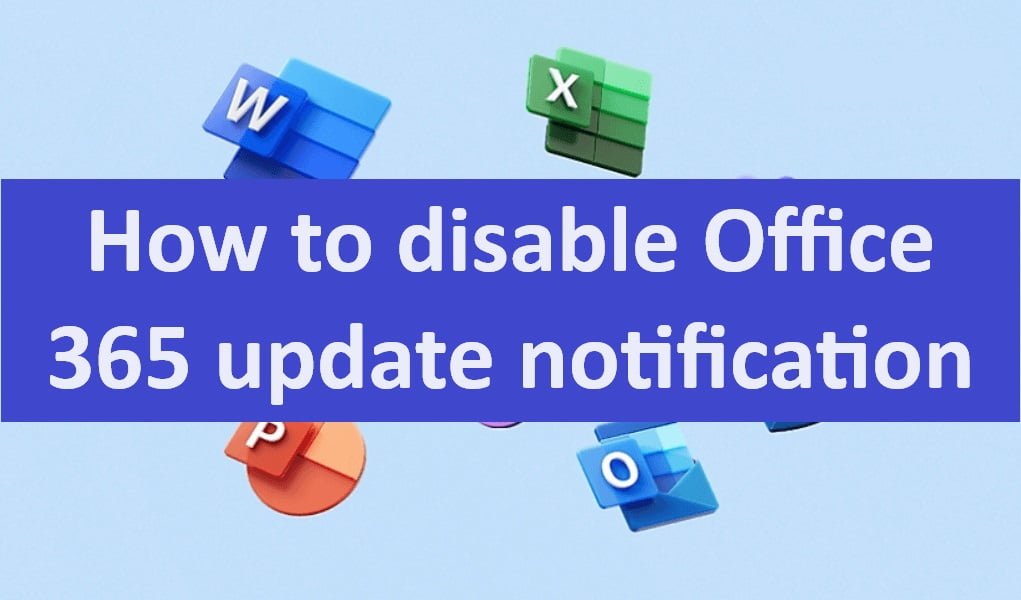
This blog post will teach you how to disable Office 365 update notifications on Windows
What is office 365 update notifications?
Office 365 update notifications are messages that are displayed to users when there are updates available for their Office 365 applications. These notifications can be displayed in a variety of ways, such as pop-up messages, in-app notifications, and email notifications.
Office 365 update notifications are important because they help users to keep their applications up to date with the latest security patches and bug fixes. It is recommended that users keep their Office 365 applications up to date to avoid security risks and ensure that they are using the latest features and functionality.
Users can customize their Office 365 update notifications settings to choose how and when they are notified about updates. For example, users can choose to be notified about updates immediately, once a day, or once a week. Users can also choose to be notified about all updates or only about security updates.
To customize Office 365 update notifications settings, users can go to File > Account > Update Options in any Office 365 application.
Here are some tips for managing Office 365 update notifications:
- Keep your Office 365 applications up to date to avoid security risks and ensure that you are using the latest features and functionality.
- Customize your Office 365 update notifications settings to choose how and when you are notified about updates.
- If you are using Office 365 in a business setting, consult with your IT administrator to determine the best update notification settings for your organization.
To disable Office 365 update notifications, you can follow these steps:
- Open any Office 365 application such as Word, Excel or PowerPoint.
- Click on the “File” menu in the top left corner of the window.
- Select “Account” from the menu on the left-hand side of the screen.
- Under “Product Information,” click on the “Update Options” button.
- From the dropdown menu, select “Disable Updates.”
- A warning message will appear, informing you that you will no longer receive updates for Office 365. Click on “Yes” to confirm.
- Close the window
- Done.
Note that disabling updates can leave your Office 365 applications vulnerable to security risks, so it’s recommnded that you keep them up to date. If you want to stop the update notification from popping up but still want to receive updates, you can select the “Update Options” dropdown menu and choose “Update Automatically” or “Update Now” to manually update when you choose to.
You can also do this by registry edit for Permanente disable.
Set the registry key: HKEY_LOCAL_MACHINE\SOFTWARE\Microsoft\Office\15.0\
ClickToRun\Updates\UpgradePackageVersion REG_SZ Value = 0.0.0.0
15.0 can be changed according to your office 365 version.