
In the Identity Provisioning service, configure SAP S/4HANA Cloud Public Edition as a source system to SAP Build Work Zone, standard edition as a target system.
- SAP S/4HANA Cloud Public Edition as a Source System
- SAP Build Work Zone, standard edition as a Target System
Once the provisioning job is completed, you can check whether the roles were successfully assigned to the users.
This is the follow-up blog post to the previous blog post: “How to Use Boosters to Set Up SAP Start in S/4HANA Public Cloud.”
SAP S/4HANA Cloud Public Edition as a Source System
Procedure
Add BTP ABAP Environment as Source System in SAP Cloud Identity ProvisioningService
Access your SAP Cloud Identity Services – Identity Provisioning (IPS) tenant.
Click on Source Systems.
Click Add.
Specify the following and click Save:Type: SAP BTP ABAP Environment
System Name:<name of your choice>
Click Properties. You will see a list of pre-created properties.
Click Add to add new properties. Use the Standard option for non-sensitive properties and Credential option for password fields.
Add the additional properties below and click Save. Take a look at the help guide for the complete list of properties that are possible with SAP BTP ABAP Environment as a source system.
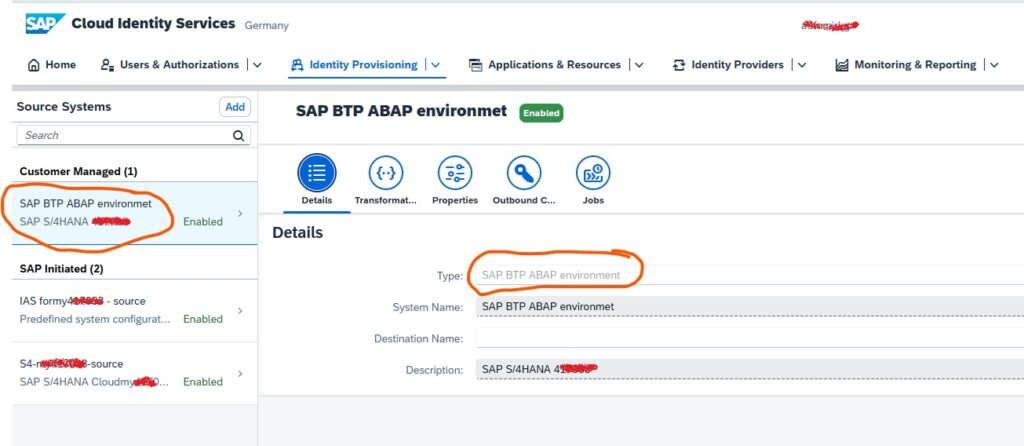
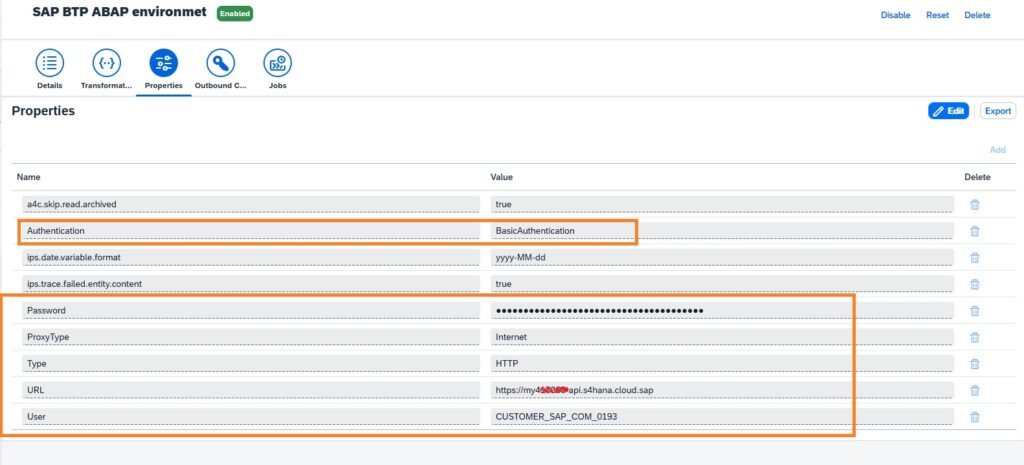
Set up SAP Build Work Zone, standard edition, as a target system
Procedure
- Sign in to the administration console of SAP Cloud Identity Services and navigate to Identity Provisioning Target Systems.
- Add SAP Build Work Zone, standard edition as a target system. For more information, see Add New Systems.
- Choose the Properties tab to configure the connection settings for your system
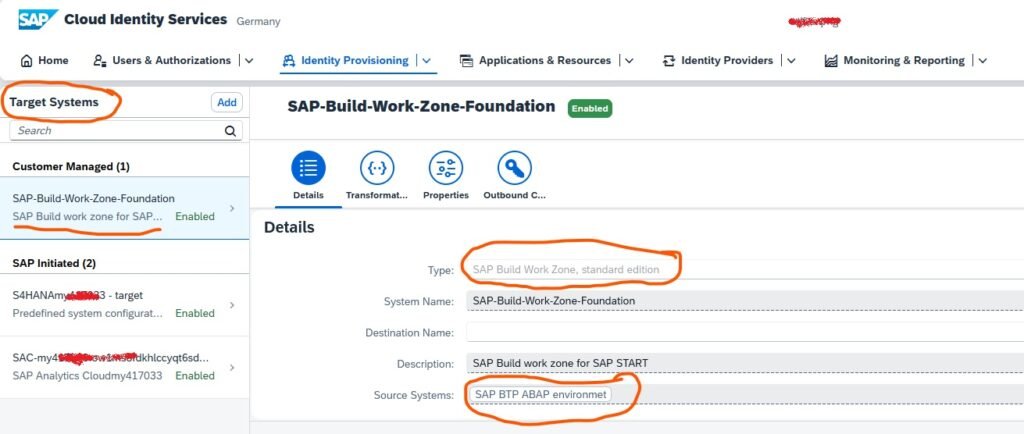
Type: HTTP
ProxyType: Internet
URL: <endpoints.portal-service copied earlier>
OAuth2TokenServiceURL: <uaa.url. Add /oauth/token at the end>
Authentication: BasicAuthentication
User: <uaa.clientid>
Password: <uaa.clientsecret>
cflp.providerId: <ID of content provider in Work Zone>
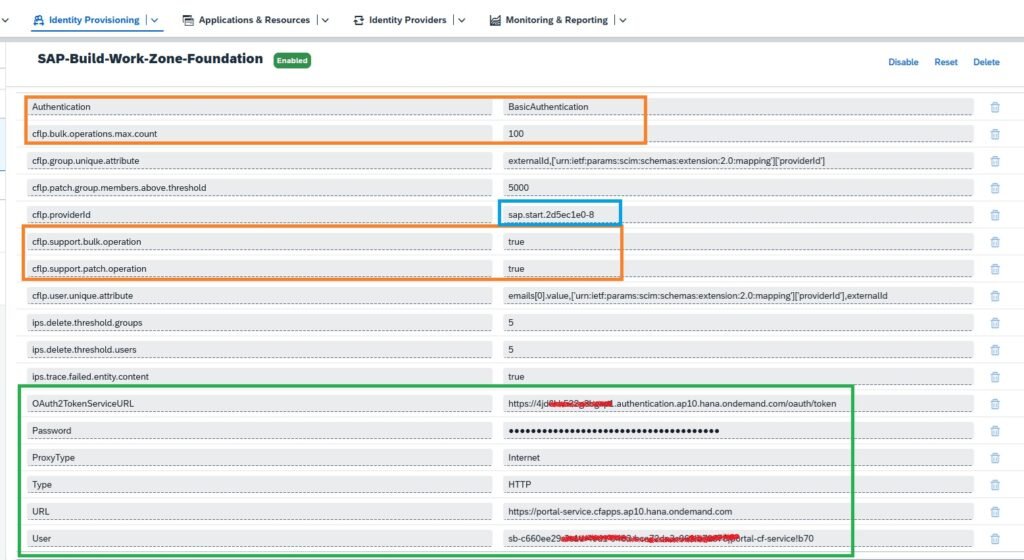
Run the provisioning job
- Access your SAP Cloud Identity Services – Identity Provisioning (IPS) tenant.
- Click the Source System icon and click Add.
- Select the SAP BTP ABAP environment source system created earlier.
- Click the Run Now button.
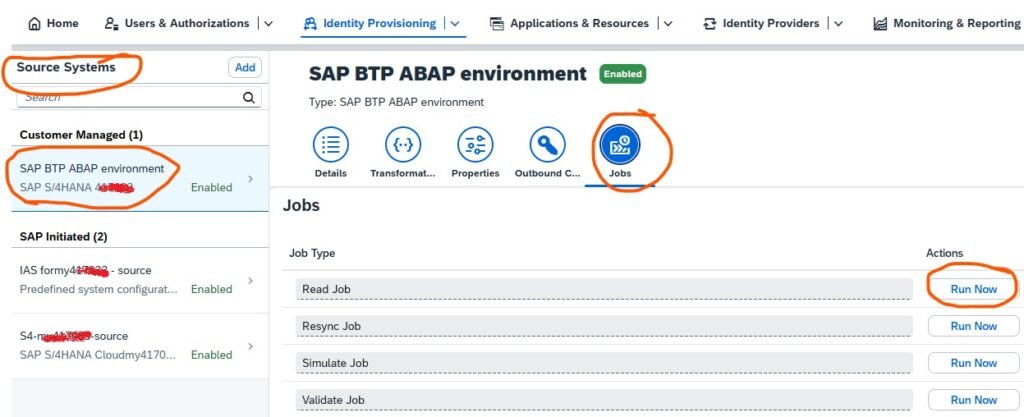
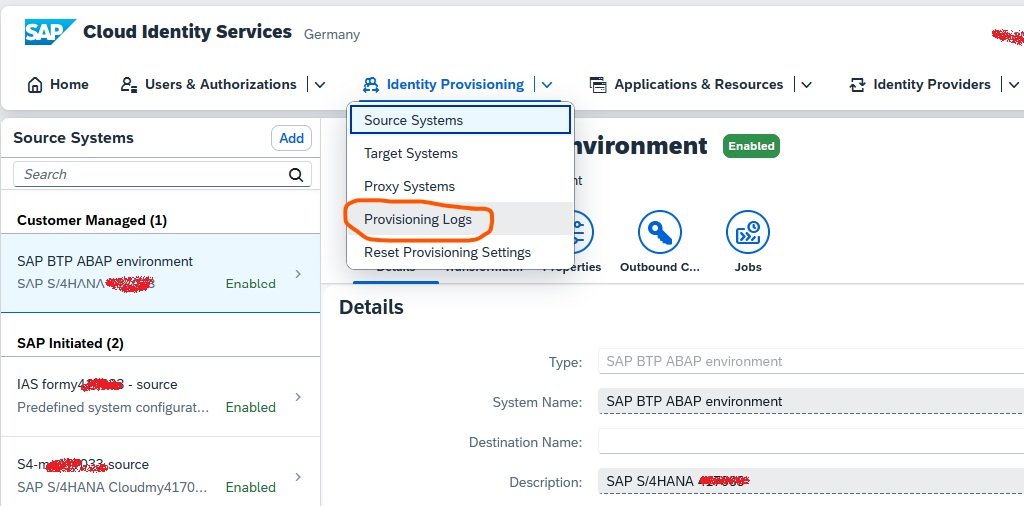
- Click Identity Provisioning >> Job Logs and select the job. Confirm the job executes successfully and provision users and groups to SAP Build Work Zone.
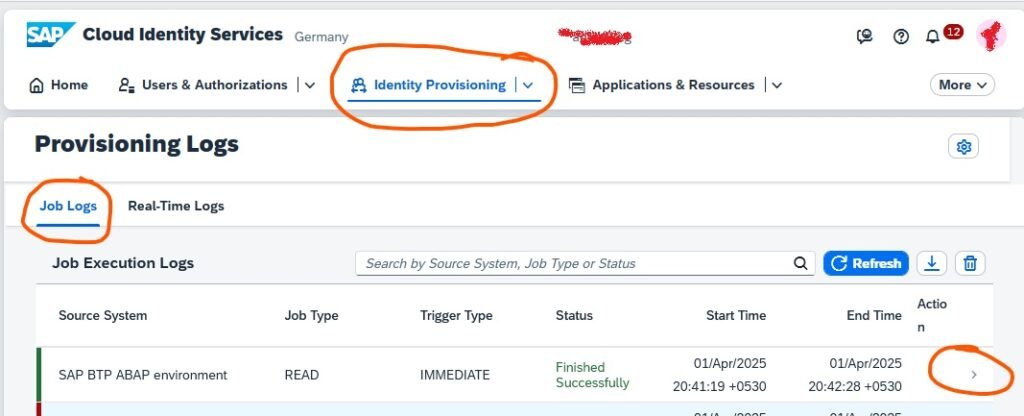
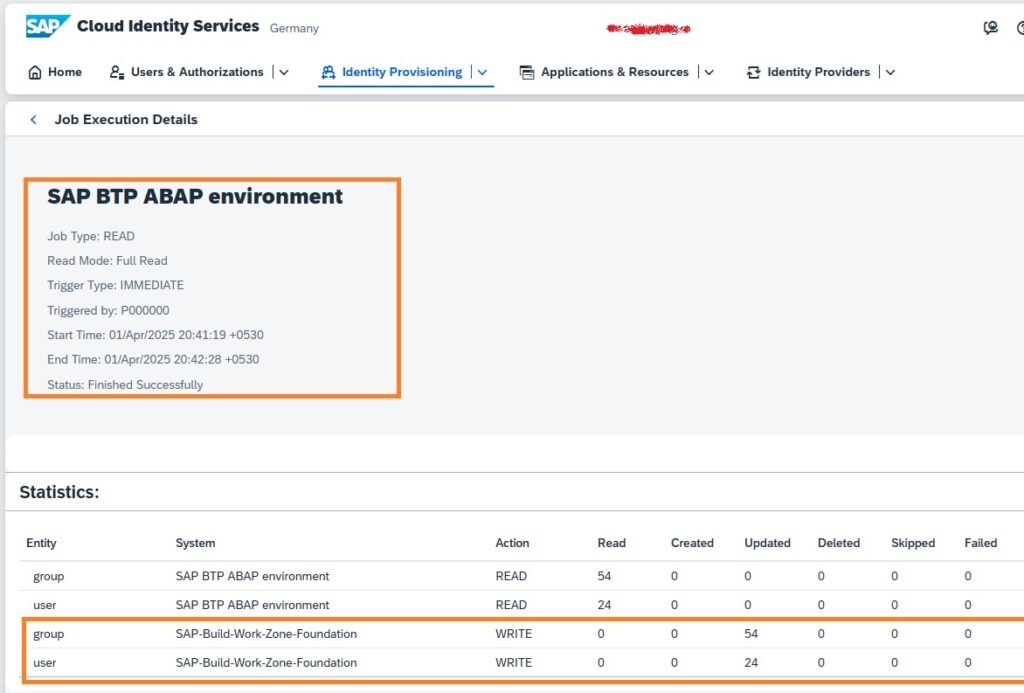
Next Step: You need to go to this blog post by opening this hyperlink: SAP Build Work Zone application Site Configuration