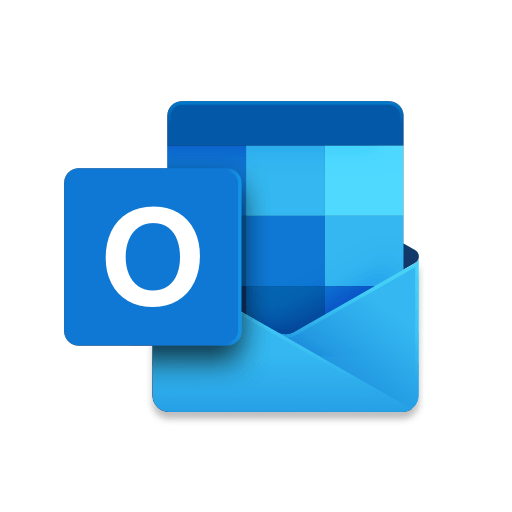
This article provides a step-by-step guide on how to fix the issue of the “Send to Mail Recipient” option not working.
Method 1: -Send to Mail Recipient Not Working
The “Send to Mail Recipient” option is a convenient way to send files and documents directly from your computer to your email client. However, sometimes this feature may stop working. If you’re experiencing this issue, here are some things you can try to fix it:
- Restart your computer. This may seem like a simple solution, but it can often fix minor software glitches.
- Check your default email client. Make sure that your preferred email client is set as the default email client on your computer. To do this, open the Control Panel and go to Programs > Default Programs > Set Default Programs.
- Repair Microsoft Office. If you’re using Microsoft Office, try repairing the installation. This can fix corrupted files that may be causing the “Send to Mail Recipient” option not to work. To repair Microsoft Office, open the Control Panel and go to Programs > Programs and Features. Right-click on Microsoft Office and select Change. In the Choose an option window, select Repair and click Continue.
- Reinstall Microsoft Office. If repairing Microsoft Office doesn’t work, you may need to reinstall it. To do this, uninstall Microsoft Office and then download and install a new copy.
- Delete the MSMAPI32.DLL file. The MSMAPI32.DLL file is a system file that is used by the “Send to Mail Recipient” option. If this file is corrupted, it can cause the feature to not work. To delete the MSMAPI32.DLL file, open a File Explorer window and navigate to the following directory:
C:\Windows\System32
Right-click on the MSMAPI32.DLL file and select Delete.
Method 2: -Send to Mail Recipient not working For Microsoft Office Professional Plus 2013 and office 365
- Go to Control Panel
- Programs and Features
- Microsoft Office Professional Plus 2013 Repair the office
- Select Repair
- Continue
- Restart the System
