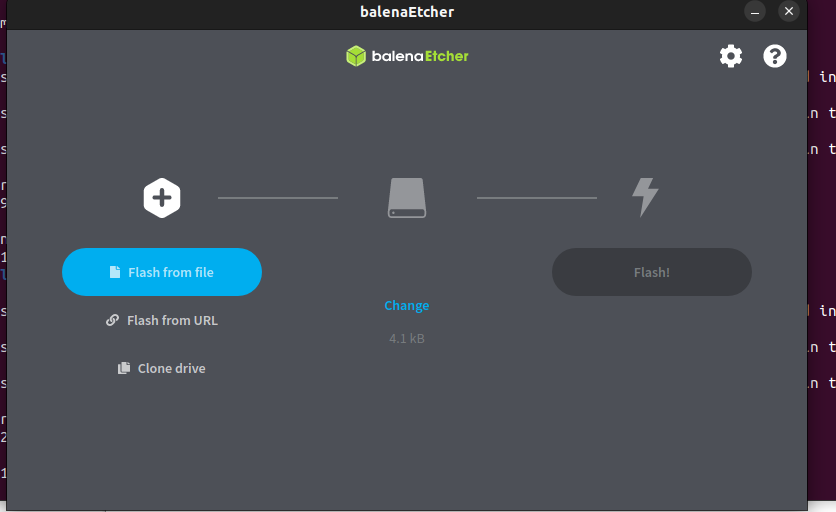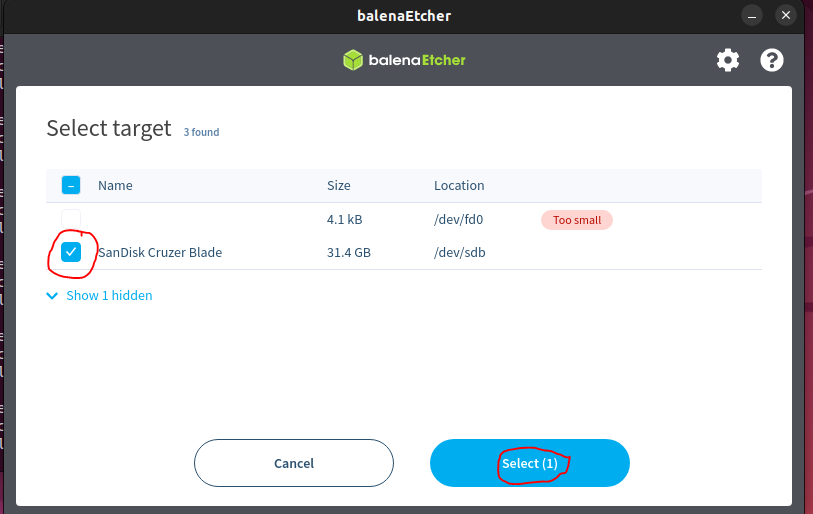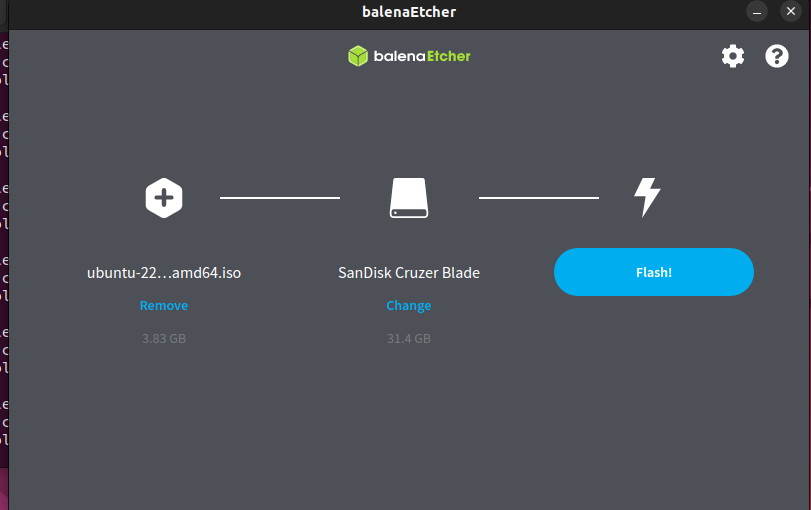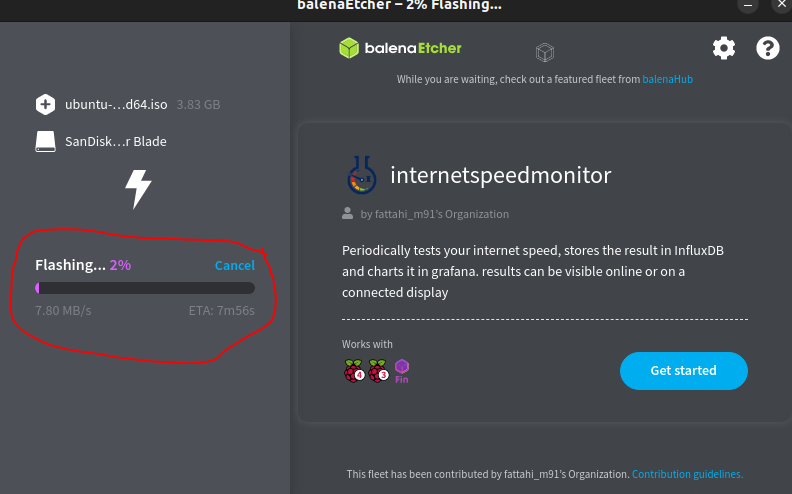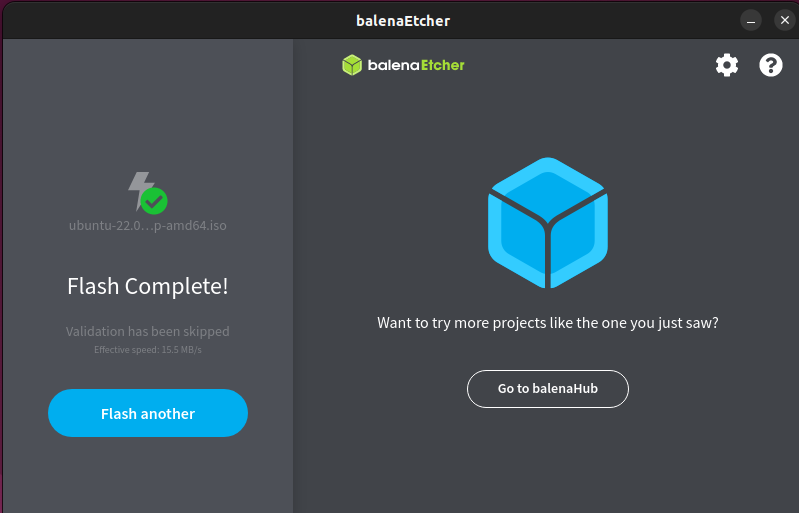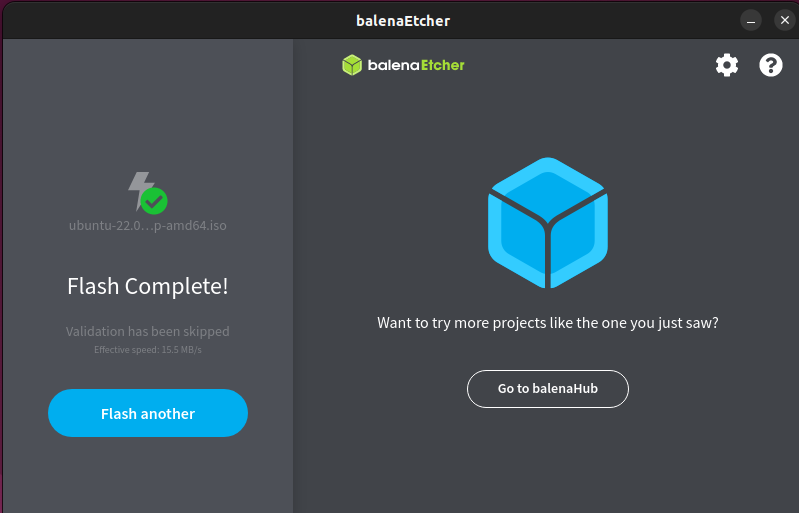
This blog post will teach you how to create a Bootable USB drive with Balena Etcher, a free and open-source tool that can be used to create bootable USB drives for Linux, macOS, and Windows
Balena Bootable Usb
We’ll use balenaEtcher as it runs on Linux, Windows and Mac OS. Choose the version that corresponds to your current operating system, download and install the tool.
Download For Widnows: –
balenaEtcher – Flash OS images to SD cards & USB drives
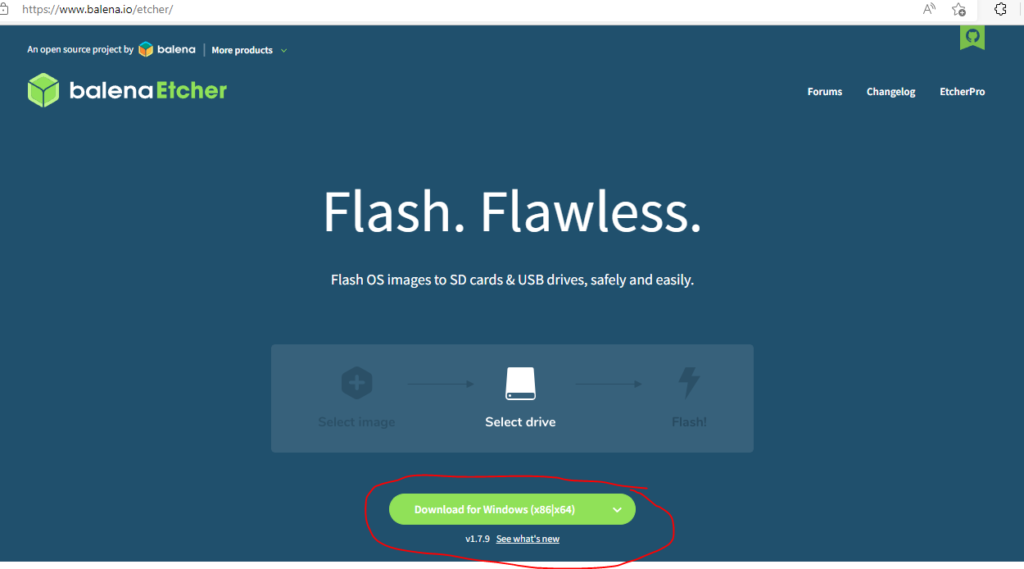
Open the Balena Ethcher apps and click Flash from file.
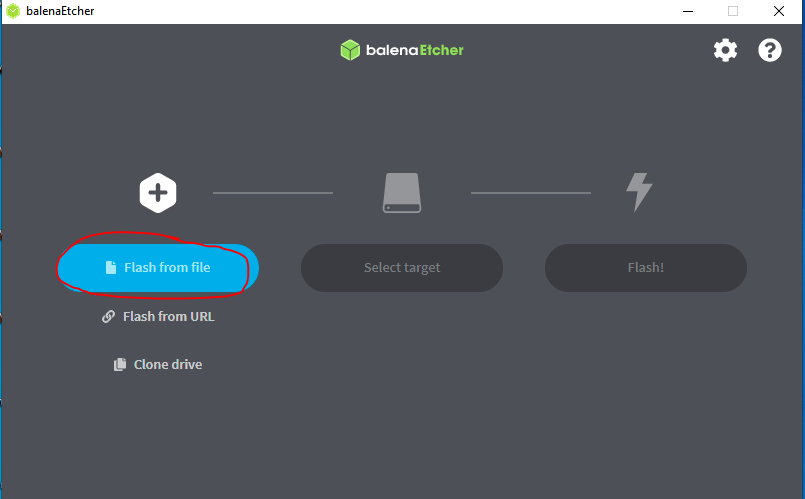
choose iso image.
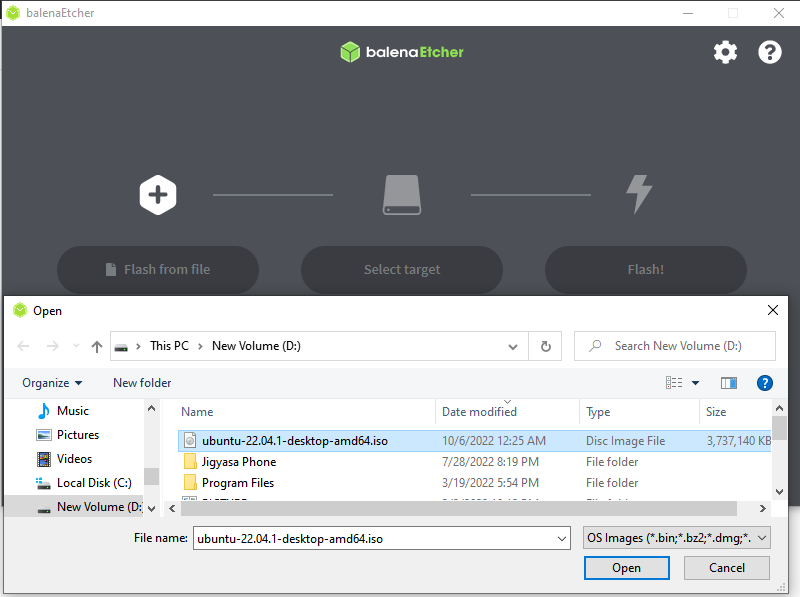
Click Select target
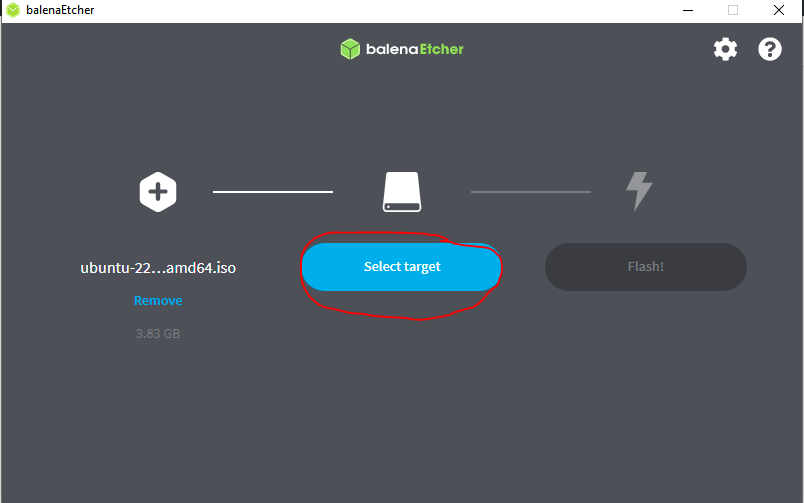
Click Select
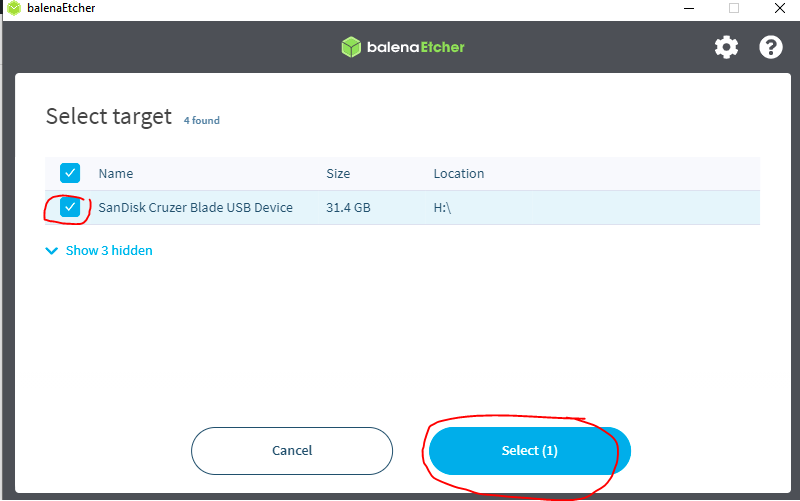
Click Flash!
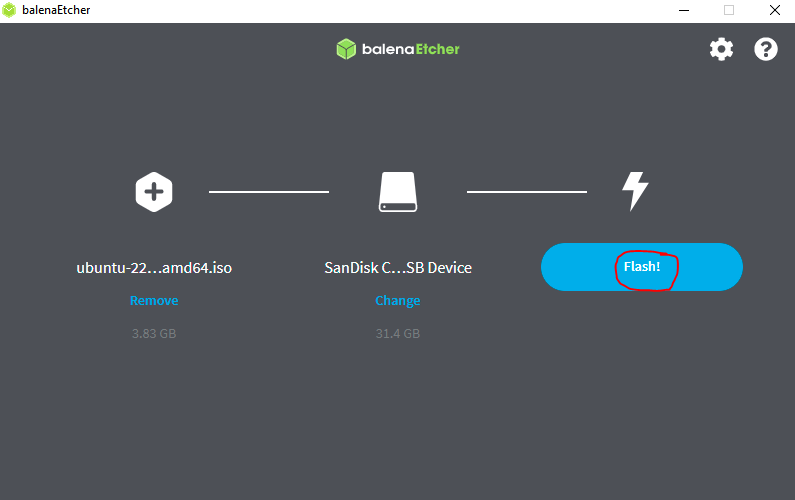
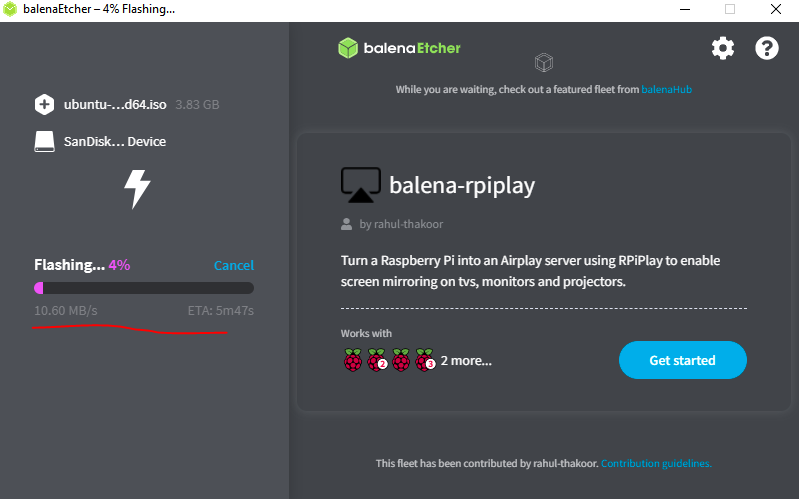
After completed, you can’t see pen drive partiontion on windows computer because it’s file system changed to isofs. it will show up on linux OS.
Download for Linux Ubuntu: –
click Download for linux 64
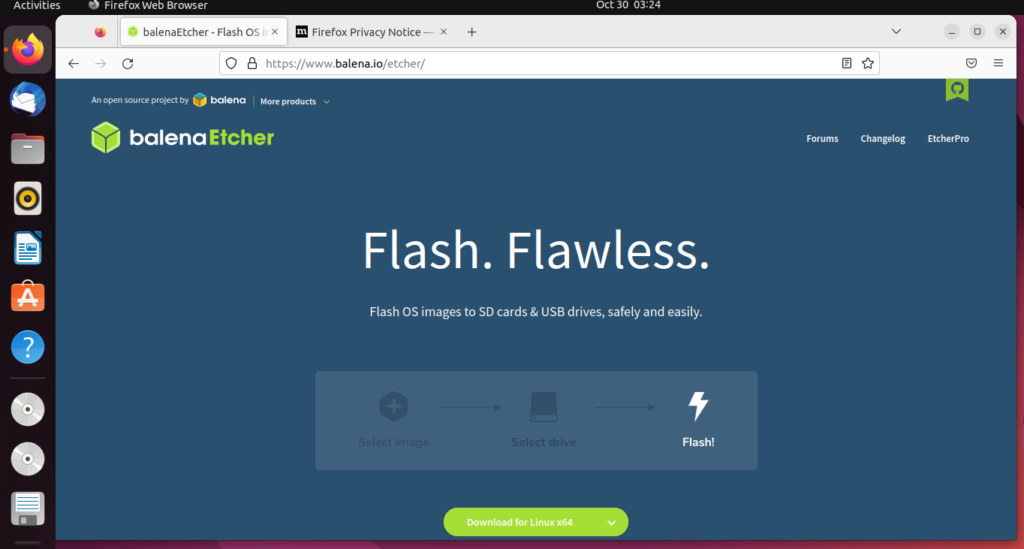
You got zip file in Downloads location. Extract it.
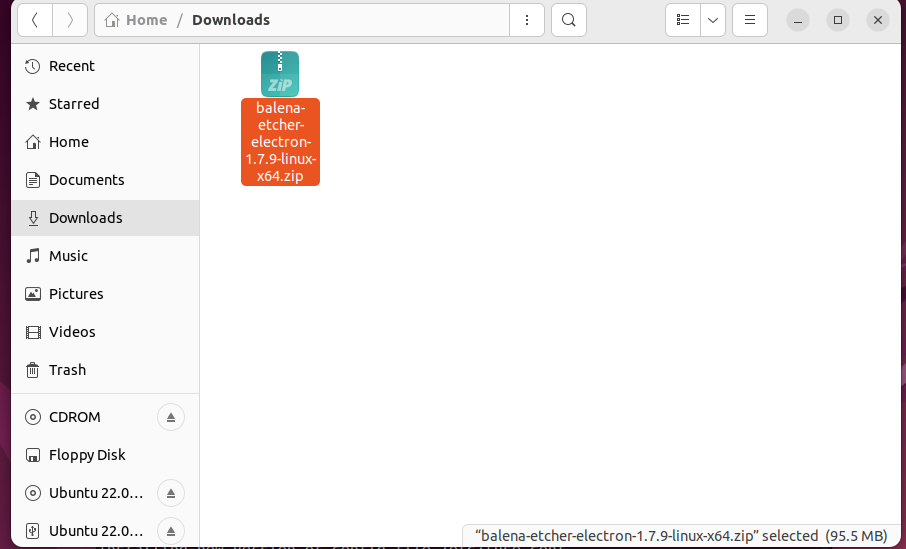
Extract Here
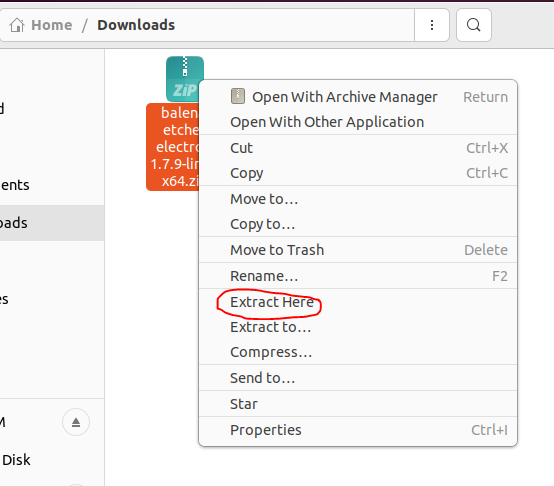
Open the terminal and navigate to downloads location, and run application. before to run applcation, you need to install FUSE.
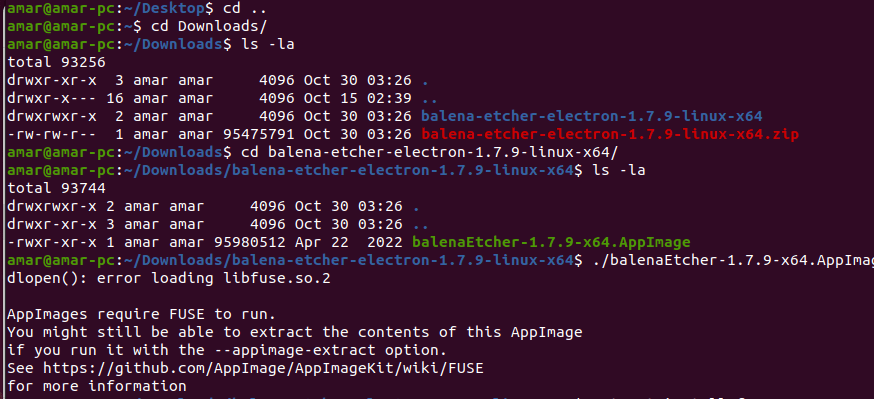
sudo apt-get install fuse

amar@amar-pc:~/Downloads/balena-etcher-electron-1.7.9-linux-x64$sudo apt-get install balenaEtcher
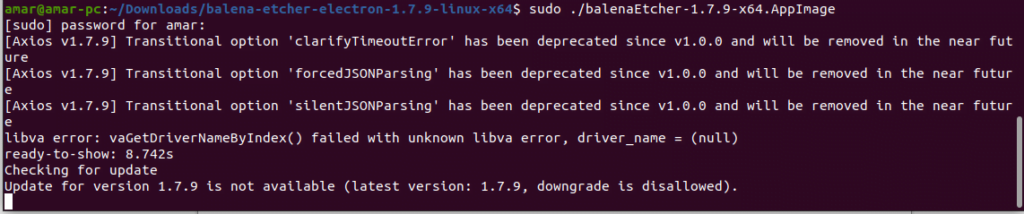
Application is open now. click flash from file.