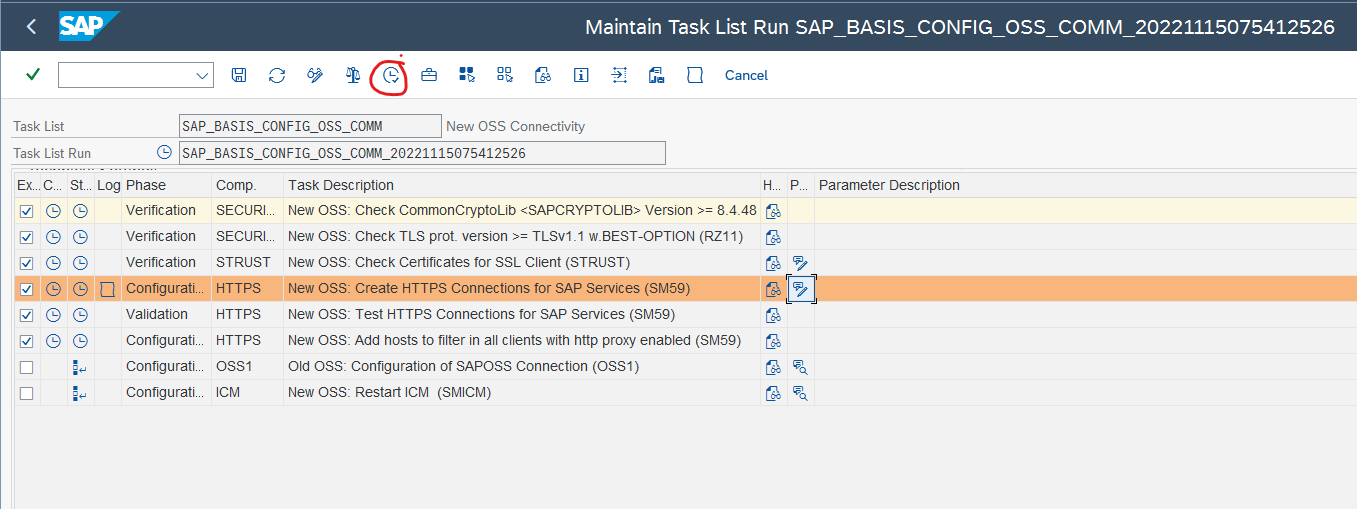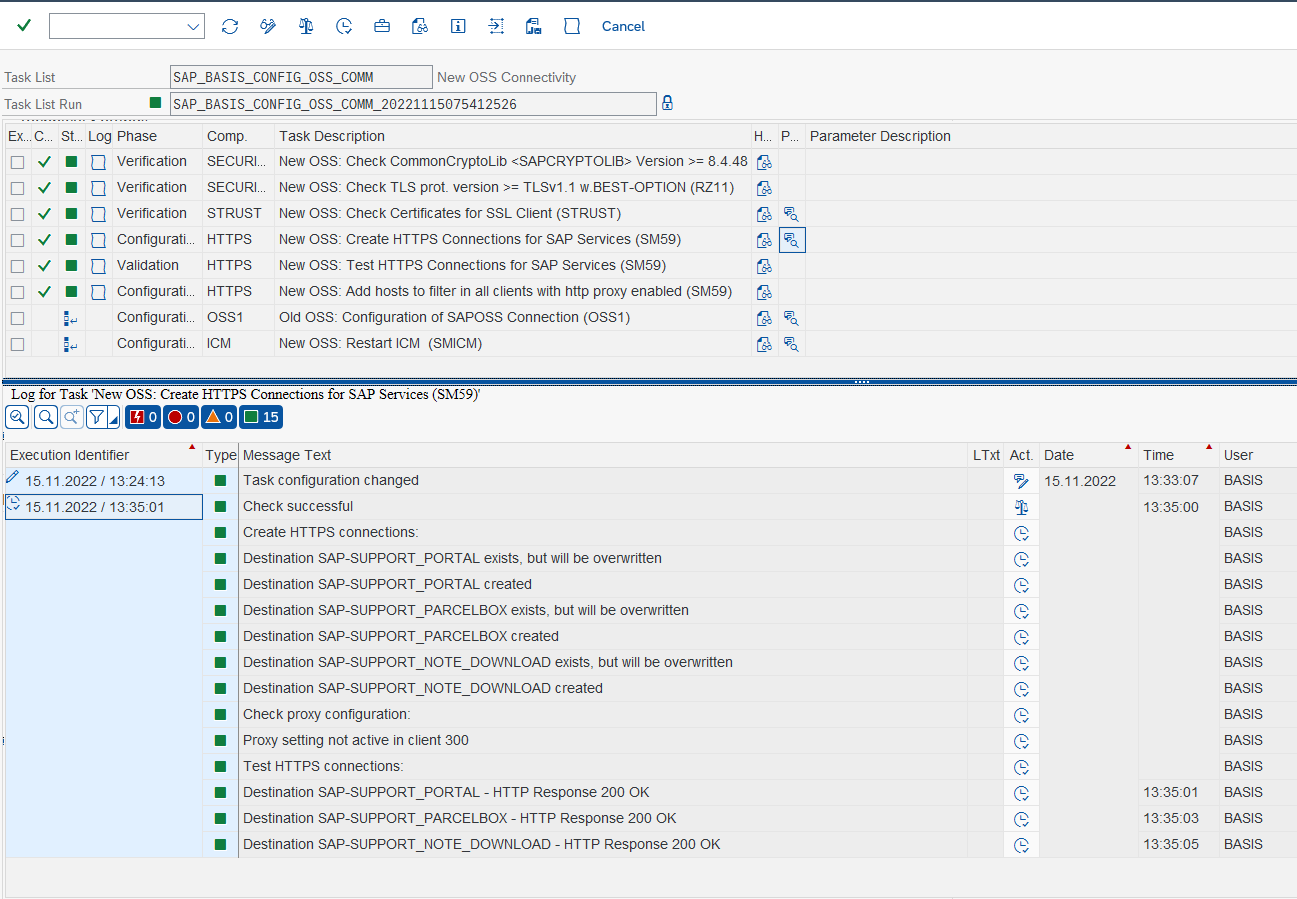This blog post provides a step-by-step guide on how to configure the SAP Support Backbone. Learn how to set up the connection, install SSL certificates, and enable digitally signed SAP Notes.
- Run T-code STC01
Task List: – SAP_BASIS_CONFIG_OSS_COMM


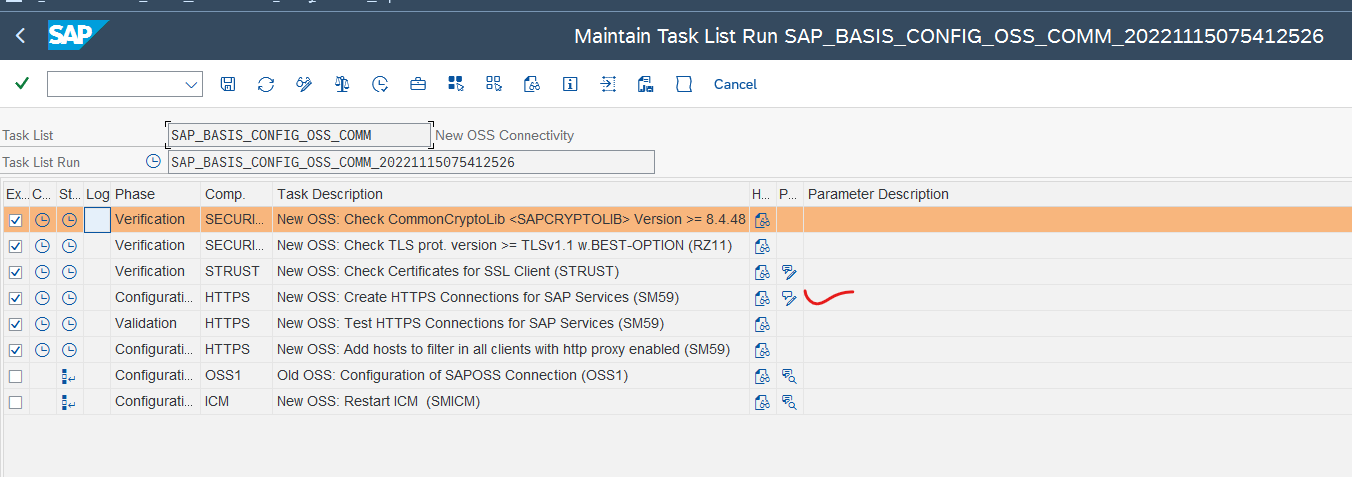
- Before to execute edit the connection (Red marked as sown in above image)
Enter The Technical user and password
If you are using saprouter, then you can use the sap router string.
If you are not, then you can leave Router String option.
- SAPRouter String for sapserver9(Singapore): –
/H/<your saprouter IP>/S/sapdp99/H/169.145.197.110/S/sapdp99/H/
- SAPRouter String For sapserver2(Germany): –
/H/<your saprouter IP/S/sapdp99/H/194.39.131.34/S/sapdp99/H/
- I am using the sapserver9 because my saprouter is registered for sapserver9
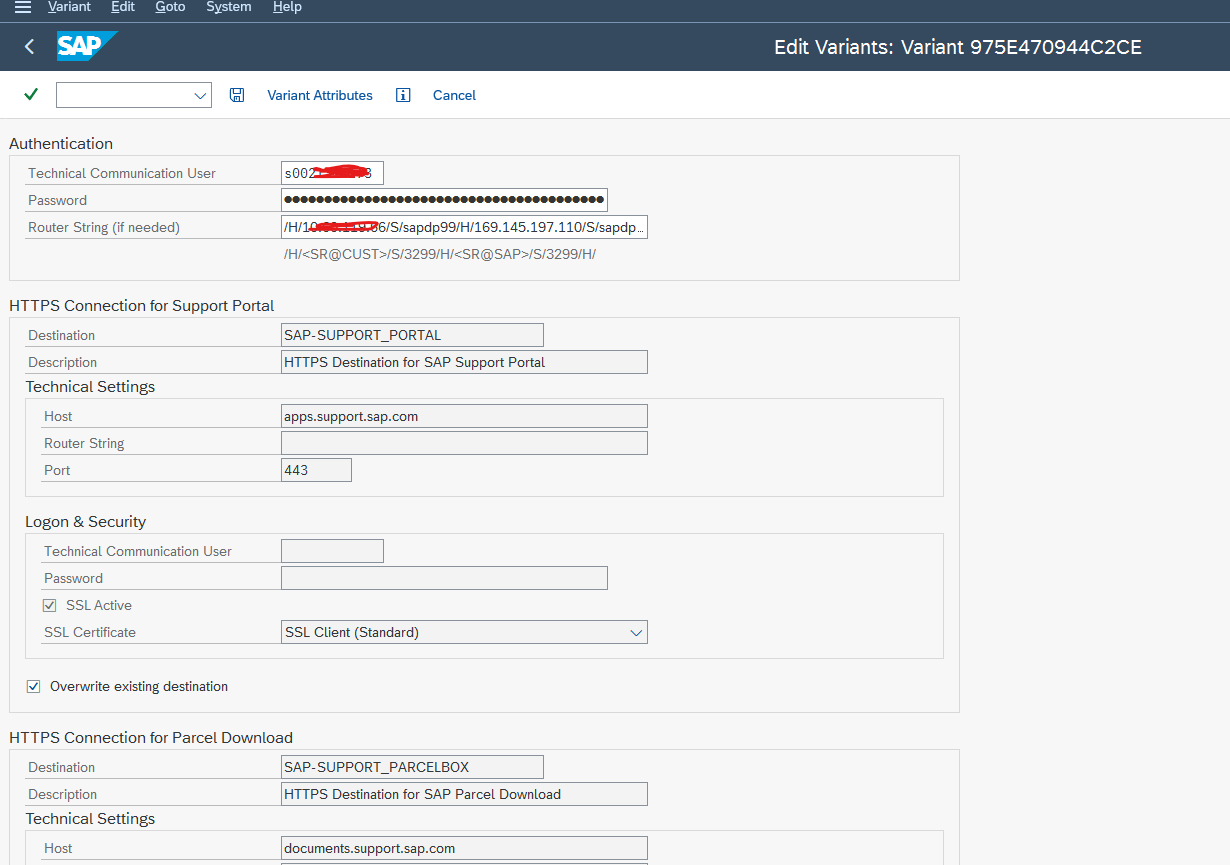


Click Save.
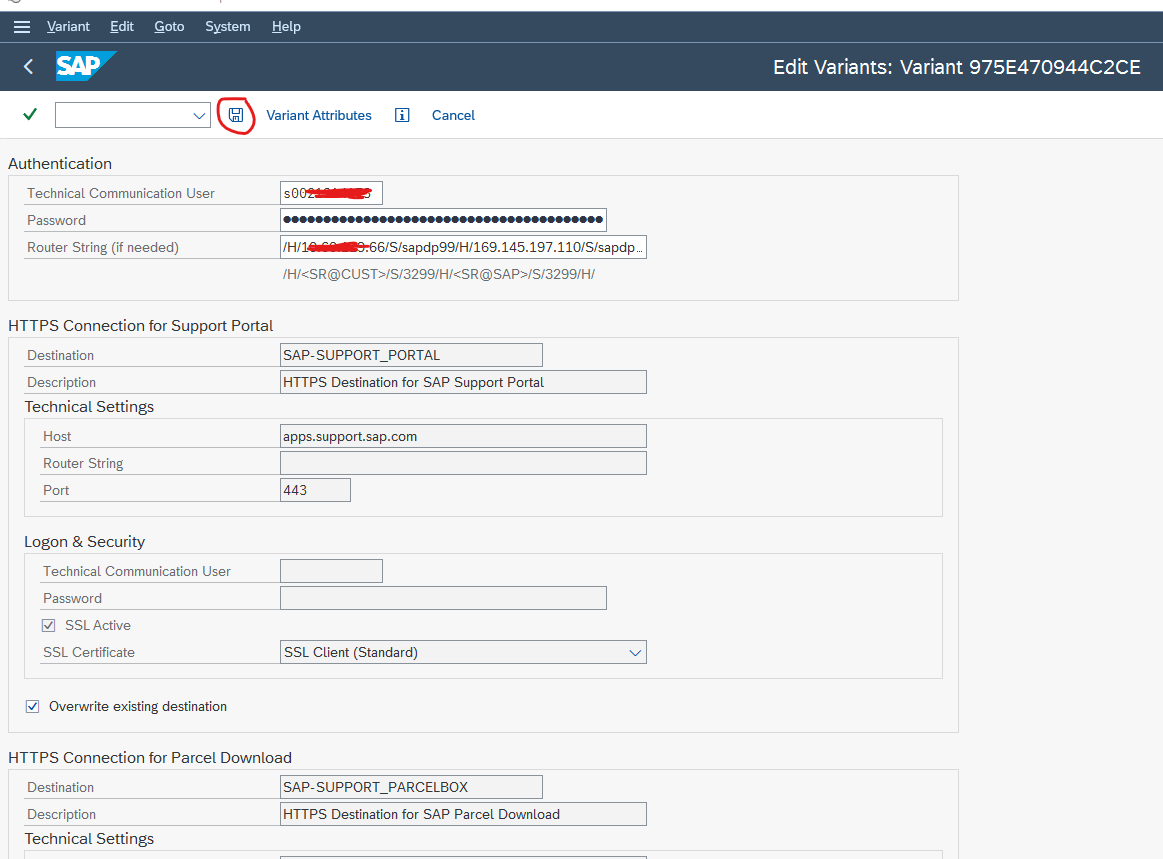
- Now you can execute. and ensure all connection success and pass, As shown in below image.