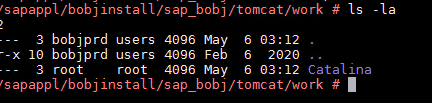Learn how to clear tomcat cache on Windows and Linux operating systems. This is useful for troubleshooting problems with your Tomcat applications or for ensuring that you are seeing the latest changes to your code.
Symptom
- Tomcat is generating random errors that cannot be resolved.
- How to clear the Tomcat cache [work folder] by troubleshooting step
Environment
- SAP BusinessObjects Business Intelligence Platform 4.x (BI 4.0 / 4.1 / 4.2 / 4.3)
- Apache Tomcat 6 / 7 / 8 / 9
- Windows
- Linux / Unix
Resolution
Windows: –
- Open the Central Configuration Manager (CCM)
- Stop Tomcat by the stop icon
- Navigate to Default Tomcat cache Directory: <Default BI Install Directory>\Tomcat\work\Catalina
- Delete the Localhost directory
- Start Tomcat
- Launch the CMC or BI Launch Pad from the browser, this step will take a while because the localhost folder will be re-created, and all content repopulated.
- As soon as the content has been fully populated – the login page will display.
Unix:
- Navigate to the following folder location: Install Path/sap_bobj
- Execute the following script to stop the running tomcat process: ./tomcatshutdown.sh
- Navigate to the following folder location: Install Path /sap_bobj/tomcat/work/
- Delete the localhost directory
- Navigate to the following folder location: Install Path /sap_bobj directory.
- Execute the following script to start the tomcat process: ./tomcatstartup.sh
- Wait until the cache is re-created.
Example for Unix: –
Step 1.
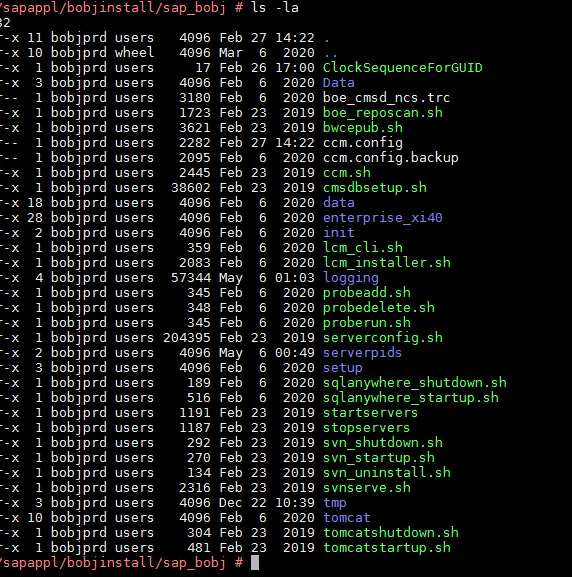
Step 2. #./tomcatshutdown.shStep 3. #cd tomcat/work/
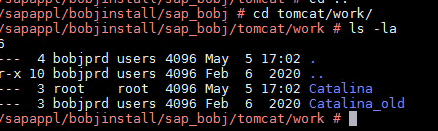
Step 4. # rm -R Catalina
Delete the Catalina folder or you can rename it

you can see folder has been deleted. there is no folder left as shown in below image.
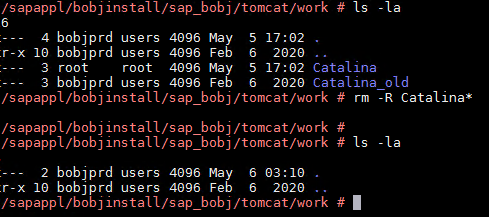
Step 5. #./tomcatstartup.sh
Start the tomcat as shown in below image.
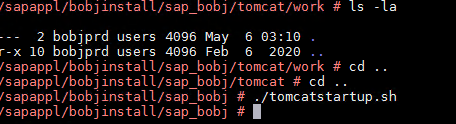
after started tomcat now you can see that Catalina folder has been fully populated.