
Learn how to set up a Virtual Transport System in STMS with our comprehensive guide. Streamline your SAP transport management effortlessly.
Transport management is a critical part of SAP systems. Managing transports efficiently is essential to ensure that changes, enhancements, and updates are deployed seamlessly across your landscape. In SAP, the Transport Management System (STMS) is a powerful tool for handling these tasks. In this guide, we’ll walk you through the process of setting up a Virtual Transport System in STMS, which can help streamline your transport processes and make your SAP landscape more agile.
Understanding the Need for a Virtual Transport System
Before we delve into the steps of creating a Virtual Transport System, let’s understand why it’s essential.
A Virtual Transport System in STMS allows you to create an isolated environment for testing and development without affecting the production system. This means you can simulate and test transport processes without impacting the live SAP landscape. This isolation is crucial for ensuring the reliability and stability of your production environment.
Step 1: Accessing the STMS Configuration
Log in to your SAP system, with login Client 000 with DDIC login.
Login to 000 client with ID DDIC

Open the STMS configuration by entering “STMS” in the command field.

Overview – Systems


Step 2: Creating a Virtual System
In the STMS initial screen, go to SAP System > Create > Virtual System
Click on Virtual System

Fill New Virtual System ID and Description As shown in below image. then Click to save.

New Created System will be displayed on screen.

Return to main screen
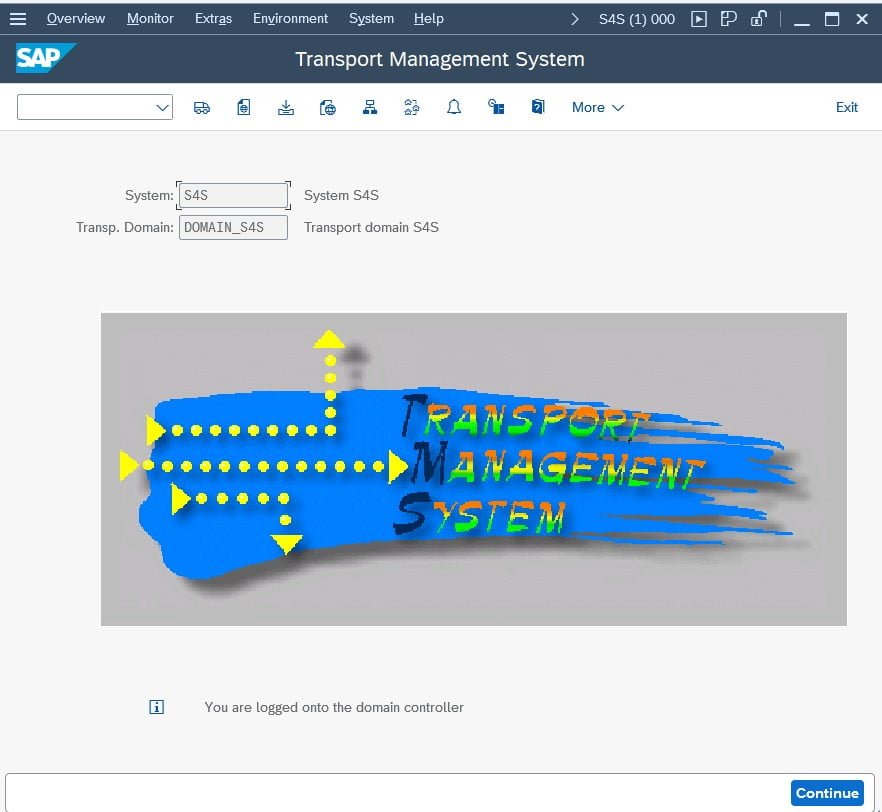
Step 3: Configuring Transport
Open Transport Routes: – Overview > Transport Routes, As shown in below image.

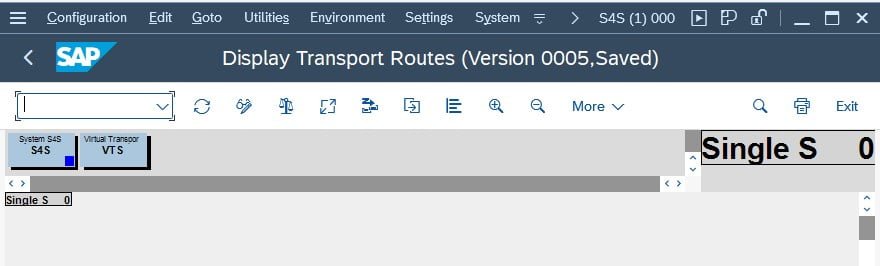
Open In Change mode. by click on change icon as shown in below image.


Open Configuration > Standard Configuration > Development and Production System

Assign Development System as current system and Production as Virtual System

Route will be created
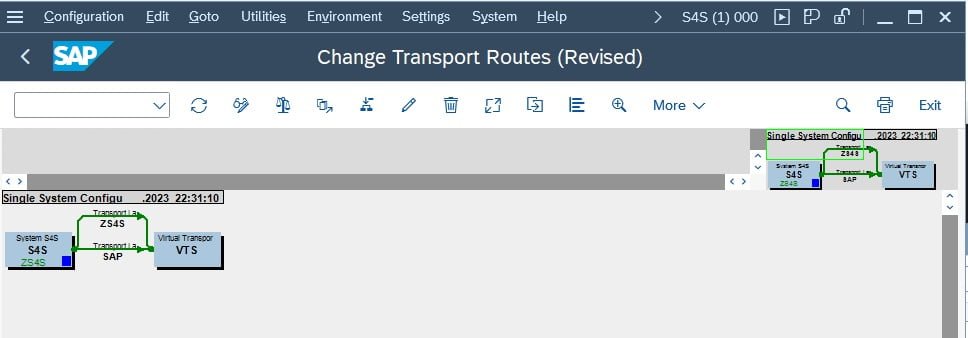
Save The Configuration

Distribute and activate configuration.

Step 3: Testing Your Virtual Transport System
Now that your Virtual Transport System is set up, you can start using it for testing and development purposes without impacting the production environment.
Creating a Virtual Transport System in STMS can significantly enhance your SAP landscape’s flexibility and safety. It allows you to test and validate transport processes thoroughly before deploying changes to your live system. By following the steps outlined in this guide, you can set up your own Virtual Transport System and streamline your SAP transport management.
We hope this guide has been helpful in creating your Virtual Transport System in STMS. If you have any questions or encounter issues, feel free to reach out to the SAP support or community for assistance. Happy transporting!