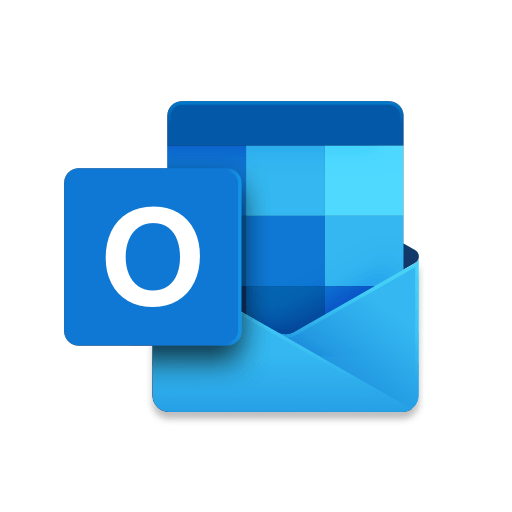
This blog post will teach you how to fix the “Outlook Failed to Launch in Safe Mode. Do you want to start repair?” error. This error can occur for a variety of reasons, but there are a few simple steps you can take to fix it.
Symptoms
Assume that a Microsoft Office Click-to-Run application crashes multiple times when you try to start it, and then you receive the following dialog box:
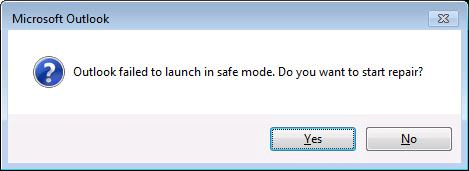
When you click Yes in the dialog box, the repair process does not start.
Cause
This is a known issue in Office Click-to-Run applications.
Workaround
To repair the Office Click-to-Run application, follow these steps as appropriate for the version of Windows that the computer is running.
Windows 10, Windows 8.1 and Windows 8:
- On the Windows Start screen, type Control Panel.
- Click or tap Control Panel.
- Under Programs, click or tap Uninstall a program.
- Click or tap MicrosoftOffice 365, and then click or tap Change.
- Click or tap QuickRepair, and then click or tap Repair. You may have to restart your computer after the repair process is complete.
Windows 7:
- Click Start, and then click Control Panel.
- Double-click Programs and Features.
- Click MicrosoftOffice 365, and then click Change.
- Select Quick Repair, and then click Repair. You may have to restart your computer after the repair process is complete.Note If the crash issue is not resolved after you use the Quick Repair option, use the Online Repair option as displayed in the following dialog box:
