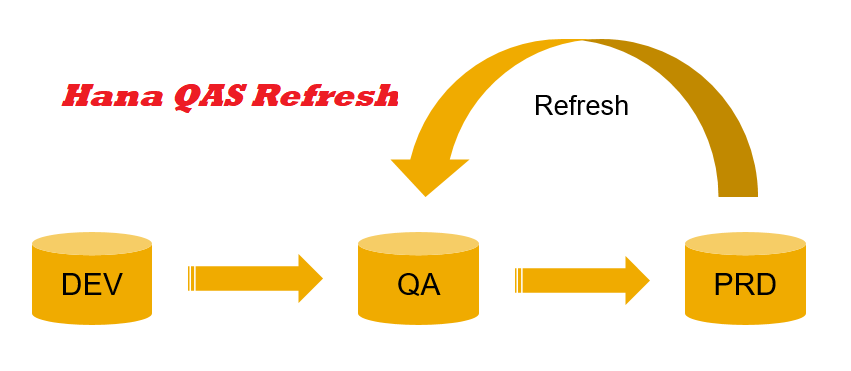
Learn how to refresh SAP HANA QAS (Quality Assurance System) with our detailed step-by-step instructions. Keep your HANA environment running smoothly and efficiently.
Follow below procedure to client refresh using HANA DB restore.
- In our scenario database is HANA and Source DB is HDP and target DB is HDQ.
- Backup from source system (Take source system backup from Hana Studio)
- Copy Backup on Target System (Without Catalog Backup)
- Export user master in target system using T. code SCC8 and select the profile SAP_USER. So, letter we import this user master in target system.




- Note down the logical client name of target system. We need to letter adjust logical name of system after DB restore using T. code BDLS.
- Backup of PSE file using STRUST
- Note down the login group using t code SMLG
Backup of RFC if target system
- Create and new file rfcexp.ctl in target system and maintain below entry in this file
Export
Client =900
File="/usr/sap/rfc_data"
Select * from RFCCHECK
Select * from RFCATTRIB
Select * from RFCDES
Select * from RFCSYSCAL
Select * from RSECACHK
Select * from RSECCACTB
Select * from RSECTAB
Select * from RFCDOC
Select * from RFCTRUST
Save this file.
- Now executer the export command with <sid>adm user.
R3trans -w rfcexp.log rfcexp.ctl
- This command exports all the RFC table data in output file rfc_data
- You can also export background jobs – TBTCA, TBTCB, TBTCO, TBTCR, TBTCS, TBTCP, TBTCI
Stop The application Server.

Now Restore the database
- Recover Database
- Login in SYSTEMDB and recover Tenet Database HDQ Without catalog backup








Import the RFC data in target system
- Now create a new imp.ctl file and maintain below entry in this file
Import
Client =900
PARALLEL=8
File="/usr/sap/rfc_data"
- Save this file and import using R3trans.
R3trans -w imp.log imp.ctl
- Now Strat the application.


- Install SAP Licenses in SLicense





- Disable SMTP note in SCOT T code

- Execute SE06 and select database copy option.



Provide the source and target DB name and configure the transport system and do not delete the TMS configuration and transport route.



- Clean up batch job using RSBTCDEL ( select cancelled and finished jobs) in SE38


- logon in 000 client in domain controller and distribute and activate configuration.
- If still issue in TMS in target system, then login in 000 client in target system and add the system in domain controller
- Create and adjust logical system name in target system using T. code BD54/BDLS.
- Change and Adjust Client Login Information in SE61 (ZLOGIN_SCREEN_INFO)
- Delete all entries in table DDLOG for buffer synchronization in target system In SE14
- Delete application log using T. code SLG2 in target system
- Import and Adjust certificate using STRUST
- Import and adjust profile parameter In RZ10
- RDDIMPDP job not release in QAS server. So reconfigured Job server group in SM61
- Finally check consistency with SICK
Keyword : –
SAP HANA QAS refresh, SAP HANA system refresh steps, SAP HANA refresh step by step, SAP HANA QAS system copy, SAP HANA system refresh guide, SAP HANA QAS refresh procedure, SAP HANA system copy step by step, Refresh SAP HANA quality system, SAP HANA database refresh steps, SAP HANA QAS system refresh tutorial, SAP HANA QAS refresh step by step guide, How to perform SAP HANA QAS system refresh, SAP HANA system copy and refresh instructions