If your Apple laptop is having hard disk problems, you can try to repair it in Single User Mode. This article shows you how to do it step-by-step
Repair Your Hard Disk in Single User Mode
Mac OS X has a built-in disk diagnostic and repair program called fsck or file system consistency check. Unlike Disk Utility, which can only verify the current startup disk, fsck will verify and repair the current startup disk. Here’s how to verify and repair your startup disk with fsck.
1. Start or restart your Mac. As soon as you hear the startup tone, press and hold Command-S on the keyboard. Keep holding down those keys until you see a black screen with white lettering. This is called “booting into Single User Mode.” As soon as you see the black screen with white lettering, you can release the keys.
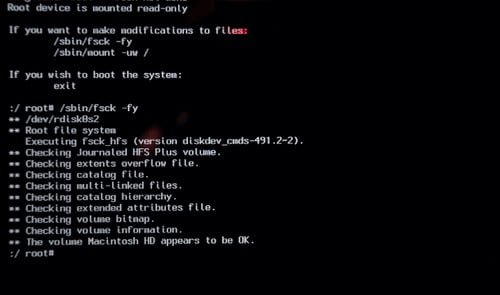
The single user mode screen
As the Mac boots in this mode, the screen reports each step of the process. Wait until the scrolling white text stops. The last line should end in root#.
2. Right after the root# prompt, enter the following:
/sbin/fsck -fy
Press the Return key.
You’ll see the prompts in the picture above as each part of the hard drive’s directory is checked. (Checking extents overflow file, Checking catalog file, Checking multi-linked files, etc.) It will take a few minutes. At the end, if your drive was OK, the screen will say “The volume (name of your hard drive) appears to be OK”. If any repair was made, you’ll see the prompt, “FILE SYSTEM WAS MODIFIED”. Then, you’ll see the root# prompt again.
Right after the root# prompt, enter the following:
reboot
Press the Return key. Your Mac should restart normally.
