
SAP FTP (File Transfer Protocol) connection is a way to transfer files between a SAP system and an external FTP server. To establish an FTP connection in SAP, you will need to follow these steps:
PRE-REQUISITES:
- FTP credentials.
- SAP GUI credentials with authorization.
- SAP OS access to check IP ports accessibility.
- Network basic understanding.
STEP TO CONFIGURE SAP FTP FOR THE SAP ABAP SYSTEM.
- Check FTP server IP and network Port.
- Note down the FTP IP and port provided by FTP/OS team.
- Telnet FTP server IP on a specific port. The default port is 21.
- Telnet Syntax (Linux & windows): telnet <IP> <PORT>
- Check FTP is accessible from SAP system OS.
- telnet 192.168.100.104 21
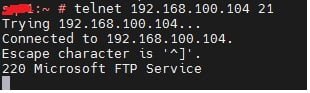
- Make sure it will connect.
- telnet 192.168.100.104 21
- Add FTP server entry in SAP Table.
- Maintain FTP entry in SAP table (SAPFTP_SERVERS_V) using tcode sm30
- SAPFTP_SERVERS_V is a client dependent table. Add entry in those specific clients who are going to connect to FTP.
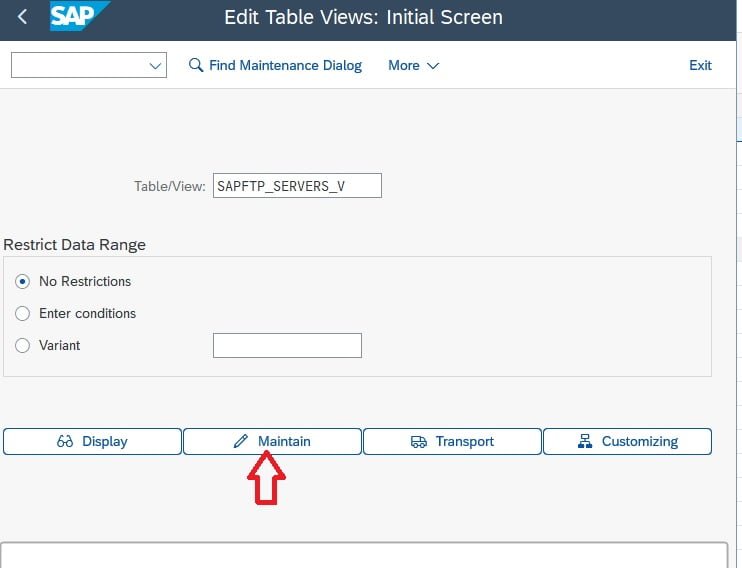
- Click on the Maintain button & click on the New Entries button.
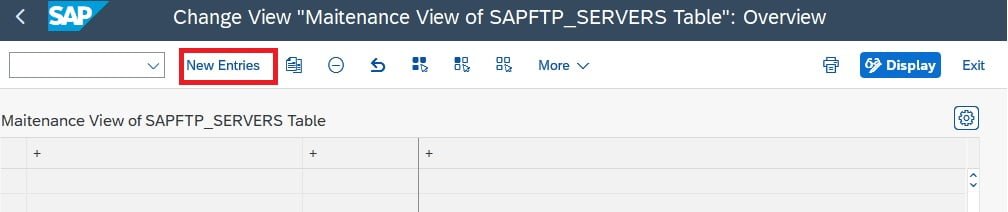
- Add IP address, PORT and Description.

- After maintaining entry click on the save button.
- Test FTP connection using SAP standard Program.
- Execute SAP program rsftp002 using T-Code SA38.
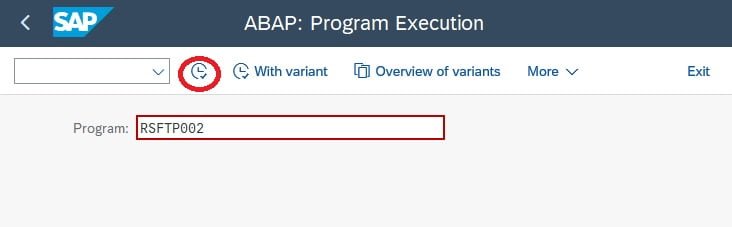
- Click on the execute button and enter details.
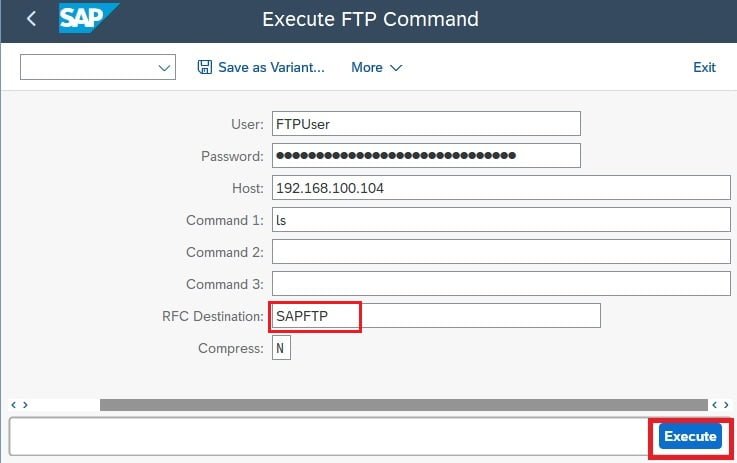
- I am using RFC “SAPFTPA” as FTP is only accessible from the SAP server.
- If the connection is not successful, you get the error like below.

- or like below.

- If the connection is successful, you will get the output like below.
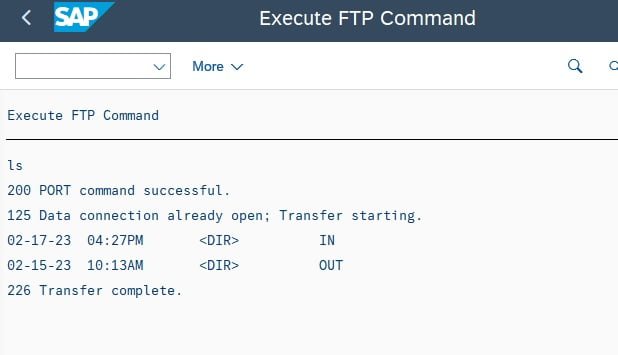
- Execute SAP program rsftp002 using T-Code SA38.
- The above procedure will also work for the ABAP systems.
- Telnet is a very useful tool to check the service port and its accessibility from the target.
- Check on this link for more details about Telnet information
- SAPFTP_SERVERS_V Table is used to store the information about the allowed FTP server.
- Without entry in this table SAP will not be able to establish the connection to the FTP server.
- If maintain * in this table all FTP servers will be accessible.
- FTP server by default runs on port 21, If the port is different so maintain that port in SAP_FTP_SERVER_V.
- Program RSFTP002 is used to test FTP connection and run execute FTP command.
- There are two RFC that we can use to access FTP.
- SAPFTP uses frontend/Local computer internet to access the FTP server.
- SAPFTPA uses backend/SAP server internet to access the FTP server.
RFC to program SAPFTP failed
Run program RSFTP001 and check if it reports any problems. If it doesn’t then your SAPFTP RFC is fine.
The second possible reason why your program fails could be because you are using SAPFTP as RFC destination when running the program in background. For background programs you must use SAPFTPA. If you don’t find SAPFTPA in SM59 transaction, run the report RSFTP005 to generate it.