
This blog post will teach you how to trigger emails from SOST in SAP. You will learn how to configure SMTP and SAPconnect, create a send job, and test your email trigger.
Prerequisites: – Authorization for SCOT, SOST, SBWP T-Code.
Solutions: –
a) Activate SMTP , HTTP , HTTPS services form sicf.
b) Run sicf tcode and execute with service as hierarchy
c) click on SAPconnect service and activate it from here.
d) There are parameters which we need to set before activating all these services, here are parameters with their value which we need to set
1. icm/server_port_0 = PROT=HTTP,PORT=8100,TIMEOUT=3600,PROCTIMEOUT=3600
2. icm/server_port_1 = PROT=HTTPS,PORT=44300,TIMEOUT=3600,PROCTIMEOUT=3600
if you are having two sap supplication servers in same system then you need to use different prot numbers for both icm ports
3) sec/libsapsecu $(DIR_CT_RUN)/libsapcrypto.so
4) ssf/name SAPSECULIB
5) ssf/ssfapi_lib $(DIR_CT_RUN)/libsapcrypto.so
6) ssl/ssl_lib $(DIR_CT_RUN)/libsapcrypto.so
7) SAPSYSTEMNAME . SID
8) INSTANCE_NAME . VDEBMGSXX
9) DIR_EXECUTABLE . $(DIR_INSTANCE)/exe
10)DIR_CT_RUN /usr/sap/SID/SYS/exe/uc/linuxx86_64
11)icm/host_name_full . SYSTEM.domain.com
e) after setting all these parameters you need to restart system to make effects of the
changes.
f) Now run SCOT tcode and expand setting tab
g) Click on SMTP node and create a new node with details of mail server and port number for mail server and select internet as address types.
h) And also check on node in use
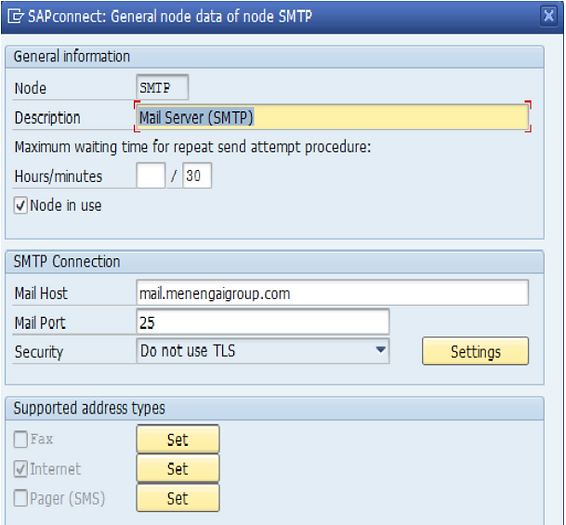
i) Now click on setting tab below SMTP node
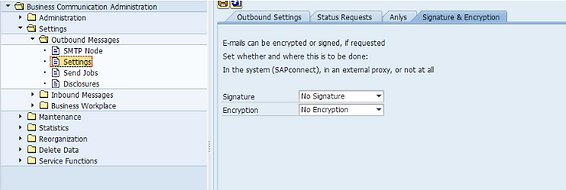
and set default domain of the mail server and activate from status request tab
j) Now click on SEND JOB and create a send job from schedule job button or mail triggering.
k) Now check with test mail creating from so02 and analys in SOST whether mail is triggering or not.
